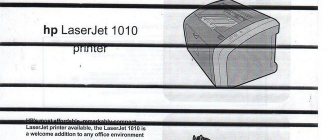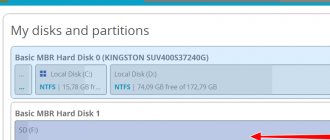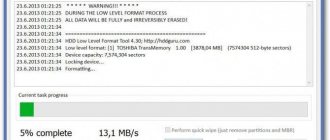A new printer, as a rule, does not cause trouble to its owners. But over time, problems will simply begin to haunt you. One of them is the situation when the printer does not pick up paper or does not pick up paper well. On the display of some models it even writes a corresponding notification that there is no paper, although there is some.
Models from such giants as Canon and HP are characterized by problems when the device simply does not seem to see sheets at all or takes them from the tray and does not pull further and gets stuck. Why this happens and what to do if the printer does not pick up paper will be discussed in detail in this article. You will find out what the reasons for this “behavior” may be.
Reset current settings
First of all, you should start with less expensive ways to “revive” the printer’s paper supply system. Of course, we will try to reset the device’s current settings and clear its memory, which may contain errors. Few users know and understand that the printing machine has its own electronic filling, “brains” in the form of a separate processor and memory, where a lot of important information is stored. First, let's try a simple method - this is simply turning off the power with a button on the case. We press it, and then immediately again. We wait for the end of the testing process and resend the previously printed document.
You can try another way. It involves complete disconnection from the network. In this case, you will need to unplug the cord from the device itself and from the outlet. If a power supply is used, it must also be disconnected. We recommend waiting approximately 15-30 seconds to ensure that all memory on the printer's motherboard is erased. Next, we assemble all the elements in the reverse order and apply power. Let's try to print. If the problem with paper picking remains, then feel free to move on to the next paragraphs of the article.
Epson printer picks up and feeds paper
There are two reasons:
- bad paper pickup roller
- The paper width sensor is faulty or dirty
- paper registration sensor is broken
If the pickup roller is bad, the paper feed becomes desynchronized, as a result of which a command is received to remove paper from the path and Epson drives the paper through.
If the paper width sensor (PW sensor) is faulty, the printer also ejects the paper supplied for printing.
Repairing a PW sensor is a difficult task, the cost of repair is 3000-4000 thousand rubles, depending on the complexity of the printer.
Checking the paper quality
Troubles when the printer does not take paper from the tray may be caused by the sheets themselves, or rather their quality. The paper must have a certain thickness and it is better if it is equal to or slightly less than 80 grams per square meter. You can find out the exact parameters by studying the information on the paper packaging. If you use special photo paper to print photographs, it would be a good idea to check the printer’s specifications to see if it can print on this type of sheet. Not all devices can do this.
If everything is in order with the density, then you can then follow these instructions to exclude paper from the cause of the malfunction:
- Remove the paper from the tray.
- Select a small number of sheets from the pack.
- Check them for bends, wrinkles, or other problems.
- Align to ideal position.
- Place in tray.
- Align in the tray with special sliders in the tray.
- Try typing.
Checking paper
Perhaps the reason is the quality of the paper.
- Remove everything from the feed tray.
- Remove wrinkled or damaged sheets.
- Make sure to use plain paper (80gsm weight) of the same size.
- Before installation, “knead” it and level it by tapping it on a flat surface.
5. Load 10 to 25 sheets of dough into the tray as far as it will go and slide the guide to align the stack.
The sheets should lie flat and move freely along the guide.
- We are trying to print a report. If printing works, we return to work. Otherwise, move on to the next step.
Foreign objects
The operation of the printer must not be interfered with by foreign objects. But it happens completely differently when paper clips, pieces of paper, and staples get into the tray or inside the case. Any office has a sufficient number of such small details, but in a hurry or inattention they may end up in the wrong place.
What should you do if the printer does not catch the paper for this trivial reason? Checking for third-party items is quite simple:
- Inspect the tray, namely its far part connected to the feed mechanism. Use a flashlight to see the smallest elements.
- Remove the cartridge from the printer. Lift it up and turn it over. Shout a little, but not much. With an inkjet printer, this procedure should be carried out very carefully. It is advisable to check the condition of the diaper beforehand and, if it is heavily soiled, remove it. At the same time, you can wash it.
- With the front cover open, inspect the inside of the device using a flashlight. A flashlight from a regular mobile phone will be sufficient.
What to do if there is a paper jam in the printer? Tips and recommendations from experts.
Why won't my HP printer pick up paper?
The main reasons why the printer stops picking up paper are:
- There is no paper.
- Manual feed mode is enabled.
- The paper guide is not positioned correctly.
- The paper is too rough or damp or wrinkled.
- Torn sheet in a pile of paper.
- Damage to the pickup roller.
- The paper has the wrong grain direction.
The cause may be a software glitch, in which case the printer does not pick up the paper. You can fix the software failure by simply rebooting the device. To do this, turn on the printer and wait until it boots up, and then disconnect the rear power cord. If the printer is connected to a separate power supply, turn it off too.
If the laser printer does not pick up paper, turn it off for 15 seconds and plug it back in. After this, the device should turn on automatically, but if this does not happen, press the power button. Next, you can try to print any document and check the serviceability of the equipment. If the printer still does not print, move on to the next step.
Foreign objects
Sometimes paper clips, pieces of fabric, or other foreign objects get into the device. This happens especially often in an office, where the printer is used by dozens of people who are not always careful when handling hardware. Foreign objects can temporarily block the operation of the printer or even cause it to fail.
Turn off your device. Check the paper tray and clean it if necessary. Then open the lid. If you are using a laser printer, remove the cartridge. Carefully inspect the inside of the device, and if you find any foreign objects, remove them. Then return the cartridge to its place, close all the covers, put paper in the tray, connect the device and try to print something.
Paper Feed Unit Problems
It also happens that all the above actions and even replacing or cleaning the roller do not give any results. The whole point is that the paper feed units are worn out. For example, over time, the printer’s metal strip on the brake pad begins to come off, play appears in the paper pickup roller bushing, or the tray fasteners wear out. The result is a gap of a couple of millimeters in size. This is enough for an error to appear on the display or for the printer to stop picking up paper.
How to cope with such malfunctions? There are several options:
- Someone swaps the tray mounts or installs new ones;
- Others deepen them a little by placing a toothpick or a piece of plastic;
- If there is no metal strip on the brake pad, then it is replaced with strips of metallized adhesive tape;
- Metallized tape will also help if there is play in the bushing. To do this, a couple of rolls of metallized adhesive tape are made around its base (in the direction of movement of the coupling!). Then a little lubricant is added. The main thing is not to overdo it with the amount of tape. Otherwise, during operation, the paper pickup clutch will crack or stop functioning altogether.
- By the way, printers have one more problem. Their paper sensor often gets dirty. Its tasks include adjusting and monitoring the position of the flag, which rises as the sheet passes. Naturally, a jam occurs and subsequent paper feeding is no longer possible.
Problems with settings
It’s a good idea to check the print settings in a situation where the printer has stopped picking up paper. Open any program from which you can print. For example, a program from the Microsoft office suite - “Office”. Press the key combination CTRL+P to open the print settings form for the current document. Pay attention to the paper type set in it. In 90% of cases, the A4 format should be indicated there. Check this and, if necessary, change to the size you are using.
The specified page format type and output size must match, which is quite logical.
If your device has two trays, and this happens in MFPs, then there is a possibility that the wrong one is specified in the settings. As a rule, trays are signed in the form of an embossed plaza or “2”. Alternatively, there may be designations “upper” and “lower” tray. Make sure that there is paper in the tray selected in the menu of the machine itself. In this case, we are talking about the menu of the printer itself, which can only be entered from the display on the device body. When the printer refuses to accept paper, but tries to do so, then the problem is not in the trays.
HP printer does not pick up paper - how to fix the problem?
Most often, the following methods can be effective when the printer does not pick up paper:
- try printing on a different paper;
- inspect the roller to see if it rotates;
- If the printer grips paper crookedly and poorly, wipe or replace the roller rubber;
- Start printing on thicker paper and try to push through any jammed paper that might be stuck (apply force when gripping the paper).
We also carry out: refilling and repairing HP deskjet 5525 does not print in black
Software failure
Device software, or simply drivers, can also cause problems. This happens mainly after their automatic update. Windows operating systems allow setting up such a procedure. In this case, you need to roll back to the old version of the driver. You can do this if you have a disk for your printer model. The second way is to find the old driver on the manufacturer's website. Automatic updates should be stopped for a while.
Another possible problem is the printer status is "Offline".
The rubber rollers in the paper feed mechanism are worn out, how to determine this and what to do
The feed rollers wear out if you print a lot on the printer , probably at least 25 thousand prints need to be made for the rubber rollers to become unusable. This is a very approximate value, which depends on the printer model and the paper you are printing on.
The new paper feed rollers are rough, you can clearly feel it if you feel it with your finger. The erased rollers become smooth and this can also be felt if you run your finger over the roller (see Fig. 2).
Rice.
2 If the printer begins to feed paper poorly or skips it, then you should wipe the rollers with alcohol or a special liquid for washing these rubber bands. Most likely, this will help for a short period and you will still be able to type, but you should be wary and be ready to replace the rubber bands.
To wipe the rollers with alcohol, you need to be smart. Usually, a napkin is wetted with alcohol, placed against the paper feed roller, and a print job is sent so that the roller spins and wipes on the napkin.
Please pay attention! Lately, I often encounter problems with paper feeding due to poor quality photo paper. Wiping the rollers with alcohol helps, but not for long.
If you decide to replace the paper feed rollers, then you should not change them one by one, they are replaced as a set - the paper feed roller and the separation roller.
- 26 in stock
Code: 10038
Cleaning the rollers
The main and main part of the paper feeding mechanism in the printer are special rollers. They are the ones that are subject to rapid wear or require cleaning. What can you do yourself if the printer grips paper crookedly due to damaged rollers? The first thing you can do is clean the surface of the rollers themselves. You don't need any special tools or equipment. Prepare cotton swabs and distilled water; if there is a special liquid for cleaning rubber products, then this is an ideal situation.
Other reasons why the printer prints crookedly and ways to eliminate them.
How to properly clean:
Before the procedure, be sure to unplug it.
- Wet the stick, but make sure no liquid drips from it.
- Wipe the surface of the accessible rollers.
- Rotate the shaft with rollers.
- Repeat steps 2 and 3 until complete cleanliness is achieved.
If you notice that when you take paper from the tray, the roller does not stick out the paper, then its surface has been worn out. You can make several turns of electrical tape on the surface of the roller. Consider this option only as a temporary one. Complete replacement is a matter of time.
Canon printer does not take paper, takes paper poorly, takes paper crookedly
Canon inkjet MFPs and printers, such as the Canon PIXMA MP160, 180, 210, 220 and the like, are, from my point of view, very good equipment, they work flawlessly, they print quite quickly and with good quality, but they are not without their drawbacks.
Quite often, these models have problems with paper feeding; users often throw various debris into the paper feed tray, such as paper clips, buttons, cotton wool, etc., and the printer begins to chew the paper and pick up the paper crookedly. This problem can be easily solved - we turn the printer over and shake everything out of it, if nothing falls out, lift the scanner unit or open the cover (in the same way as to replace cartridges), take a flat-head screwdriver and, without fear, lift the pressure rollers shown in the figure:
then take a piece of elastic wire (about 20 cm long) and push the garbage back or as you wish.
If your Canon printer starts taking out several sheets of paper, then the guide on the paper feed roller is most likely broken:
Whether the guide is broken or not can be determined visually or by touch. When the guide is broken, when feeding a sheet, the printer will either not be able to feed it correctly, or will grab several sheets at once, because The feed roller is not pressed against the lower cut roller sufficiently.
What we do is, of course, you can remove a non-broken roller from another printer, but most often this printer does not exist. I take an ordinary self-tapping screw, a couple of centimeters long and 2-3 mm in diameter, and screw it into the place where the guide used to be, and the head of the screw can either be bitten off with wire cutters or sawed off with a hacksaw. We are all assembling the printer, now it will take paper as it should.
On this occasion, I made a video on disassembling Canon MP190, MP210, MP220 printers and restoring the paper feed roller. The video is suitable for most owners of Canon printers, such as MP140, MP150, MP160, MP170, MP180, MP190, MP210, MP220:
Save
Rate this article:
(
38 ratings, average: 4.50 out of 5)
Share with friends:
Related posts:
Canon MG2440, MG2540 and E404: Support code 5B00, diaper counter error reset
EPSON Stylus S22, SX125, SX130, SX230, SX425, SX430, SX525WD, BX305 and others are not available...
Adjustment program (diaper reset) EPSON Stylus CX3900.
Epson Stylus S22 diaper reset. Adjustment program Epson S22. Video.
Resetting the ink level in the CISS Epson Expression Premium XP-600, XP-605, XP-700, XP-7…
Recommended products:
- In stock
Code: 00033
Other reasons
The saddest case may be when the cause of malfunctions is the failure of control boards or other mechanisms. In such a situation, repairs at a service center cannot be avoided. Often it is not always acceptable in material terms. Perhaps buying a new device will be more profitable than repairing the old one.
Cartridges equipped with chips with built-in counters for the number of printed sheets can block the entire printer from printing. If your printing device is Xerox, Samsung or Oki, then we recommend checking this fact.
Did you manage to solve the problem?
- Alas, no 97%, 35 votes
35 votes 97%35 votes - 97% of all votes
- No problem 3%, 1 vote
1 vote 3%
1 vote - 3% of all votes
Total votes: 36
18.03.2019
×
You or from your IP have already voted.
The spring in the separation roller is broken, the printer takes several sheets of paper
For those who have little idea how the paper feeding mechanism of Epson printers works, let me clarify that the top roller feeds the paper, the bottom roller separates the paper from each other so that the printer takes the paper one sheet at a time.
Therefore, if the Epson printer starts taking out several sheets of paper, then most likely the bottom roller has broken. To be more precise, it is designed as a shock absorber, it uses a spring and it breaks, which is the reason for the incorrect feeding of paper more than 1 sheet at a time.
In this case, the roller is either changed or restored.
Prevention
To prevent such troubles from happening to your printer, you can and should follow simple rules:
- Ventilate and wet clean the room where the equipment is located at least once a week.
- Turn off the device correctly. First you need to turn off the computer, then the printer using the button on its body and only then disconnect it from the power supply.
- When purchasing paper, pay attention to its quality. The minimum thickness (density) must be at least 80 g/m.
- Responsibly guard against small foreign objects to ensure that they do not accidentally fall into the printer.
- Do preventative cleaning of the rollers once a month. This will prevent problems and extend their service life.
Preventive measures
Based on all of the above, we can give some tips regarding operation so that you never encounter a problem when the printer does not see and does not pick up paper:
- To avoid dust contamination, regularly clean and ventilate the room;
- Monitor the quality of the paper you use. For standard document printing, choose sheets with a weight of approximately 80 gsm;
- Turn off your device wisely. The order is as follows: turn off the computer, turn off the printer using the corresponding button on it, disconnect from the electrical network;
- Keep the table tidy, do not allow small objects to get inside the device, due to which the device will not accept paper sheets.
Once a month you can do preventative cleaning of the rollers. For this service, as well as for device repair, we invite you to contact our service center.
Other hardware problems
Not only the feeder, but also other electromechanical components of the printer are responsible for the normal functioning of the paper pick-up mechanism. A breakdown may occur in any of them, the correction of which will require deep knowledge of the operation of printing equipment.
Epson printers, like printers from other brands, have their own characteristics and problems with the paper feed mechanism. In general, the paper feeding mechanism of Epson printers is one of the most reliable.