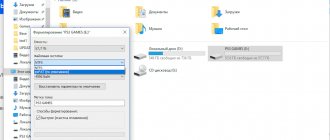The popularity of TVs without Smart functions is falling extremely quickly. It’s not surprising, because every user wants to watch movies online and, if necessary, access their favorite sites. However, this does not mean that you need to run to the electronics supermarket and buy expensive “smart” equipment.
First, learn how to connect your iPhone to your TV. Such synchronization will significantly improve the functionality of the most ordinary TV:
- Internet surfing;
- playing media content online;
- video calls via Skype and other similar programs;
- making presentations on the big screen.
This is just a short list of opportunities that will open up after connecting a TV device to a mobile phone. There are several popular ways to achieve this task. Let's look at each of them to determine the most effective one.
Connect via Wi-Fi
Modern TV models are equipped with a Smart platform, so they are able to connect to the Internet without additional devices, both via cable and via Wi-Fi, which can be used to play media content from a smartphone on TV.
It is worth noting that this method remains one of the most practical, since you can do without connecting wires. There is also no need to use additional devices.
Connecting an iPhone to a TV is as follows:
- If you already have a router and a Wi-Fi network, then we simply connect the smartphone and TV to the home network.
- If there is no home Wi-Fi network, you can use the Wi-Fi Direct function. It allows you to connect devices via Wi-Fi without a router. However, not all TV models support it. Activation is carried out differently, depending on the TV model. Often you need to go to the “Applications” section and activate the “Wi-Fi Direct” mode. The TV will show the name of the Wi-Fi network to which you need to connect your iPhone and the password to connect.
When the preparatory work is done, you can connect the iPhone to the TV:
- On the iPhone we launch an application for playing media content on TV. For example, you can use the following programs: iMediaShare, Belkin MediaPlay. You can download the software from the Apple Store.
- Managing the software is much easier than it might seem at first glance. You just need to select a file for subsequent broadcast on the big screen. The intuitive application interface is a guarantee that you will not have any difficulties.
If you are unable to connect your mobile phone to your TV equipment via Wi-Fi, use a Google Chromecast device - this is a compact adapter that visually resembles a flash drive, which must be inserted into the HDMI connector. With its help, you can significantly simplify setting up a wireless connection with various TV models.
Methods for transferring pictures from iPhone
Showing the image on a big screen is not a problem. There are several ways to do this:
- Using an HDMI connector and an analog cable.
- Via AirPlay and Apple TV.
- DLNA.
- Via USB connection.
- Via Chromecast media player.
- Through the YouTube application.
- Using a transmitter.
Connect via HDMI or analog cable
If your TV has an HDMI output, then to output the picture you will need a special Digital TV Adapter released by the company. It allows you to create a connection and display multimedia content on the TV screen from various Apple devices.
If your TV does not have HDMI or you cannot purchase additional accessories, then you should use an analog or component cable from Apple. How to transfer a picture:
- Insert the adapter into the phone.
- Connect the cable to the TV.
- Turn on the TV receiver and select the source of the received signal.
Attention! If your TV has Full HD resolution, then the quality of the transmitted signal through the iPhone will be lower than on the smartphone screen. This is due to the inability to support composite, component cables with this format.
Apple TV and AirPlay for broadcasting
There is nothing better than the joint functioning of devices from the same manufacturer. For displaying a smartphone display on a TV screen, the Apple TV set-top box does a much better job than others. Turning on and setting up does not require additional purchase of equipment or complex setup.
How to watch the broadcast on the big screen? An AirPlay signal for broadcasting requires the installation of one of the applications: AirServer or Reflector, which are capable of connecting several devices at the same time. They are considered the best. You can connect the device via an HDMI connector. The only downside is that you have to pay for the service after the free trial period.
Important! To save money, you can purchase a set-top box in the online store: AliExpress or GearBest. But it is worth warning that in this case the signal will be unstable.
Wireless connection using DLNA
The advantage of this method is that there is no need to purchase an additional AppleTV set-top box. Sufficient availability:
- Phone.
- TVs with AboutSmartTV.
- Connecting two devices to the same network.
A huge advantage of the method is the ability to connect wirelessly using Wi-Fi. There is no need to spend money on accessories, and you can do it wirelessly. The only thing is that if there is no built-in Wi-Fi adapter, you will need to purchase it additionally.
Connection setup plan:
- Connect your smartphone to a Wi-Fi network.
- Download a special program (TV Assist or iMediaShare) onto it to display video from your iPhone to your TV.
- Use the application.
USB cable
The following method requires the presence of a USB cable that came with the kit when you purchased the IPhone. Or you need to buy a new one.
You can display the iPhone screen on TV in the following way:
- First you need to connect the equipment to each other.
- Next, a window will pop up on your smartphone with the option “Recognize as a USB drive.” Click on it.
- Then set the TV to read media files (change using the remote control by clicking on the Multimedia, Home, Source, USB function in the settings - depending on the brand of the device).
- Change file format: photo, audio, video.
Using Chromecast media player
This device also allows you to display videos and pictures on TV screens. The device released by Google resembles a large flash drive and works as an external Wi-Fi receiver. Serves for users of TVs without built-in wireless network modules.
The “flash drive” is in many ways similar to the functionality of the Apple TV set-top box: it allows you to connect to various resources on the Internet. The main difference is that it is much cheaper.
Chromecast makes playing on your TV as easy as using DLNA technology. To do this you need:
- Connect both devices to the same network.
- Make sure you have a special program on your iPhone and set up the connection.
YouTube app
It’s also not difficult to display a video from such a popular channel as YouTube. Using the free Flipps program, which is downloaded from the AppStore.
Step-by-step instruction:
- Connect devices to the same Wi-Fi network.
- Download the application.
- Go into it and find the required channel or video on YouTube
- Open the content and click anywhere on the screen.
- Then wait for the image to appear on the TV.
Attention! Flipps only plays videos in HD quality.
Transmitter application
When the TV is not equipped with a built-in Wi-Fi module, you can use the option of connecting a special transmitter to the TV. To connect you need:
- HDMI output on TV.
- The program installed on the device (Flipps or iMediaShare).
- Connection via one Wi-Fi network.
This method works like DLNA. Setting up is quite easy.
Attention! Connecting using a transmitter may affect the speed of the TV. According to DLNA technology, end device resources may not be sufficiently supported.
Using an HDMI cable
Particularly popular today is the HDMI digital interface, which allows you to synchronize various devices. The advantage of this cable is that it allows you to transmit the highest quality digital signal. Therefore, if you plan to watch videos in Full HD format, then connect your TV via HDMI.
Connecting an iPhone to a TV using this principle will be somewhat problematic, since Apple gadgets are equipped with a proprietary Lightning interface. However, all this can be easily solved by purchasing a Digital AV or MiraScreen adapter.
How to connect iPhone to TV via HDMI? To set up media playback on the big screen, follow these simple step-by-step instructions:
- We connect a pre-purchased adapter to the smartphone.
- We insert one end of the HDMI cable into the adapter.
- The second end of the cord must be connected to the TV by inserting the wire into the appropriate connector. Absolutely all modern models are equipped with this interface, regardless of the manufacturer.
- Now you need to select the signal source. To do this, go to the menu and select the appropriate settings section. This option can also be launched by pressing the remote control button (usually Source). Be careful, many TVs are equipped with multiple HDMI connectors. Next to the connector itself, its number is usually indicated in small print - select it in the TV menu.
- After these steps, the connection will be completed. If you have an iPhone 4 or an even older model, then instead of the display, only shortcuts for playing video, audio and photos will be displayed. However, this will not stop you from watching your favorite movie or listening to music.
Setting up a connection between your smartphone and TV via HDMI is extremely simple, since you only need to insert the cable into the appropriate connectors, and subsequent synchronization is carried out automatically. If for some reason information is not displayed on the screen, then be sure to go to the TV settings and select HDMI as the main signal source.
USB connection
Without a doubt, the USB cable remains the most universal solution that allows you to synchronize your phone and TV equipment. The main advantage of this interface is its popularity; such a connector is available on all devices. Therefore, you can easily connect your iPhone to your TV using a USB cable.
Follow the step-by-step instructions:
- We connect a micro USB cable (30-pin or Lightning - it all depends on the smartphone model) to the TV. Typically, ports are located on the back or side panel.
- Turn on the TV and go to settings to select the USB port as the main signal source.
Wait a few seconds for the synchronization to complete. How to watch iPhone on TV? Unfortunately, this is impossible to do; to duplicate the image on a large screen, use HDMI. As for the USB interface, it allows you to use your mobile phone as a memory storage device. Therefore, this type of connection is suitable for those who have downloaded media content to their smartphone in advance. You won't be able to launch an application or video game either.
Features of output on different models
Almost all models of television devices have an HDMI connector. Therefore, there is no connection complexity. But it is important to have a USB cable with HDMI with you. Picture output is possible on the following TVs:
- Samsung.
- LG.
- Sony.
- Philips.
All models have one important feature in common: before establishing contact between two devices, you need to turn them off, then connect them with a cable and only then turn them on.
Samsung
Features of displaying images on Samsung are as follows:
- If your smartphone model is version 11, then a simple method to display photos on an LCD screen or plasma TV is to turn on the swap down.
- Be sure to install special applications on both devices. Some TVs come pre-installed with the AllShare app. If it is not on your TV, it is better to take care of it by downloading it from the Samsung Apps brand store. But it will be impossible to broadcast video without a program on your phone - AllShare TV-Cast or iMediaShare. To connect, both devices must be connected to the same router with the same SSID (same Wi-Fi network). The required file is selected in the phone application and sent to the screen when a special button is pressed.
- To avoid hardware failures, you should not buy low-quality and cheap Chinese analogues of an HDMI cable. In this case, the broadcast will be constantly interrupted.
- It is impossible to watch videos online or access the application using a USB cable. But this can be solved by installing Jailbreak - this method is semi-legal, it does not guarantee official support.
- Using a USB cable, you can transfer content only to a large screen, and only from the user’s “Files” folder.
- To play music on a Samsung TV, you just need to use an audio cord.
LG
Connecting an iPhone to an LG TV depends on your TV model and the purpose of use.
Screen mirroring via Wi-Fi:
- Install the free LG Smart Share app on your TV.
- Download the Twonky Beam application to your iOS device.
- Click on “show or hide the visual indicators at the edge of the screen” in the program.
- Select a video file from your smartphone.
- The picture will appear on the LG TV after the inscription “beaming...”.
Sony Bravia
The website of the manufacturer of this brand of TV provides information about the possibilities of transferring pictures from an IPhone.
How to duplicate the screen:
- Use the Wi-Fi Direct feature.
- Set up Wi-Fi Direct features with iOS.
How to set up Wi-Fi Direct with an iPhone mobile device:
- Make sure your TV is connected to the Internet.
- Update Sony or check if the latest update is installed.
- A TV connected to Wi-Fi will need the UWA-BR100 wireless USB adapter.
- Next, activate Wi-Fi Direct mode on your BRAVIA TV.
- Establish a connection with the smartphone (leave the TV on the screen, which shows the WPA (WPA key) (password) that must be entered into the iPhone).
- Select Wi-Fi in iPhone settings to enable the wireless function.
- On the iPhone screen, tap Direct-xx-BRAVIA to access the password screen.
- Enter the WPA key shown on the TV screen, then select Join.
- Wait a few minutes until the connection is established and the Settings screen appears.
- If there is a mark on the iPhone side for the SSID, and a dash on the TV side, then the connection is normal.
If there is no connection, you should repeat the above steps, making sure that you entered the WPA password correctly (WPA Password).
Once setup is complete, media can be shared between your iPhone mobile digital device and your Wi-Fi Direct-compatible Sony device.
Connecting using an Apple TV set-top box
This is another way to wirelessly synchronize a smartphone and a TV device, however, it can only be implemented if you have previously purchased an Apple TV set-top box.
You can link devices if you use an Apple smartphone no older than the fourth generation. Before you start syncing, be sure to install the latest iOS operating system updates, otherwise you may experience connection problems.
Connecting the iPhone to the TV is carried out according to the following algorithm:
- We launch the set-top box and connect the TV to it using an HDMI cable.
- Connecting iPhone to Apple TV. To do this, connect your devices to the same wireless network or turn on Bluetooth on your smartphone and bring it closer to the set-top box. You should see connection prompts on both screens.
- Double-click the Home button on your iPhone, then select Volume and Brightness Control. Or make a long swipe up from the bottom of the screen.
- Select “AirPlay” or “Screen mirroring”, and then select Apple TV from the list provided.
- When you click on the console, the “AirPlay Mirroring” switch will open, activate it and wait until the image of the smartphone’s desktop appears on the TV screen.
This option is not relevant for Smart TV.
Option 4 – Using Chromecast Digital Media Player
Chromecast is one of the best options for streaming videos and even mirroring the screen of your iOS device to your LG TV.
To link devices, you just need to connect to the same Wi-Fi network. This will allow you to open apps or stream videos, display photos and play games on your phone, which will be cast to your TV via Chromecast.
- Connect Chromecast to your LG TV.
- Download the Google Home app on your iPhone. Install and launch it, then click “Set up a new Chromecast.”
- To connect, tap the Account icon in the bottom right corner of your phone, then select Mirror Device under Advanced Options.
- Make sure both devices are connected to the same Wi-Fi server.
- Wait for the iPhone to finish searching for your TV, then tap CAST SCREEN/AUDIO.
Other options
You can synchronize television equipment and a mobile phone in other ways, for example, with tulips - a composite cable that was actively used in the early 2000s. Using this wire, today you can connect your iPhone to your TV. However, you need to understand that you won’t be able to view high-resolution videos and photos.
You can connect from a smartphone to a TV using a composite cable using several types of adapters at once. Which adapter should you prefer? It's up to you to decide. Much depends on the iPhone model.
- Composite AV cable – 3 plugs (tulips) and one USB input. Suitable for iPhone 4s and older versions of smartphones from Apple.x
- A component AV cord is somewhat similar to a composite cable. The main difference is the presence of plugs for synchronizing the image and improving the quality of the broadcast image. Also suitable for iPhone 3, 4, 4s.
- VGA Lightning adapter - used to connect new models - 5, 5s. The main feature is the presence of a 15-pin analog connector for a VGA cable.
Connecting an iPhone to a TV is a simple procedure that every user can handle. It is enough to simply connect the connectors using a cable; in some situations, additional adapters are used that act as adapters. No special programs are required to connect an iPhone.
There is also no additional software configuration. You just need to open the main menu on your TV and select the signal source.