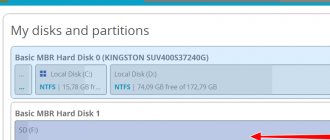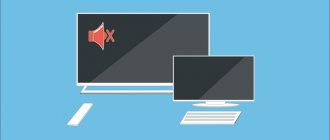Many modern TV models allow you to connect external portable storage devices, so users are increasingly asking the question of how to connect a hard drive to a TV. It would seem that this is quite simple to do: connect the storage device with information to the TV via a standard USB cable. But using this type of connection, the information available on the HDD is not always reproduced correctly on the TV screen. Let's consider alternative connection options.
Advantages of connecting a hard drive to TV
Modern TVs are increasingly acting as multimedia centers, which is usually associated with storing large amounts of information. This can be not only films and programs, but also games and other media content. If you don't use an external drive for your TV, here are 3 reasons to buy one.
- No need to store a large number of boxes of DVDs. All digital information can be recorded and stored on an external storage device. It can be viewed on a large TV screen at any time.
- A hard drive for a TV is an indispensable thing when recording video from over-the-air channels. The TV's built-in memory is often not enough to store a large amount of information, and the size of a USB flash drive, which can also be connected to the TV, is not always enough. Modern HDDs have great capabilities relative to the size of available memory.
- In some cases, an external hard drive is the only way to view media content on a large screen. Not all devices have a suitable connector for an HDMI cable, and it is not always available, while a USB cable is included with a portable storage device of this type.
The TV stopped seeing the external hard drive
Modern TVs, in addition to their main purpose, have a large number of additional functions.
So, almost every TV receiver has at least one USB connector to connect a flash drive and an external hard drive. Thanks to this feature, the user can download movies, TV series and other videos from the Internet to a computer, copy them to a drive and watch them on the big screen.
From time to time, failures occur in the interaction of devices, and then questions arise - why the external hard drive does not see the TV and what to do in such a situation. Read more about the causes and ways to eliminate them in the material below.
Can any HDD be connected to TV?
Today there are two types of such drives.
- External. This is a self-contained device that does not require additional power; it will receive energy from the TV during operation. Their kit already includes a USB cable, through which the drive is connected to the TV.
External hard drive
- Interior. This is an information storage device that is intended for use as part of component system units or laptops. But SATA can also connect to modern TVs. To do this, the user will need to purchase an adapter with a USB adapter. In some cases, models with large data volumes (more than 2 TB) will require an additional power source. This can be a direct connection to a power outlet or an additional USB connector.
Internal hard drive
If the hard drive is no longer readable
If the TV previously detected the hard drive and read files from it, but suddenly stopped seeing the device, there may also be several reasons for this.
- First of all, it could be a damaged cable or a failed TV connector. To check the port, you need to connect a flash drive or other storage device to it. If the device is detected, you need to disconnect it, take another cable and connect the external hard drive again. If it is still not recognized by the television panel, this means that the problem is in the hard drive.
- If the drive fails, this may indicate a violation of the rules for its use, as well as the fact that the equipment’s resource has been exhausted. In addition, the device may have been damaged by being dropped or exposed to moisture. To test the equipment, you need to connect it to a computer. With a high probability, the hard drive will not be detected.
- Another reason why an external hard drive is no longer recognized by the TV is infection with viruses. It is necessary to check the device with antiviruses or healing utilities.
USB connection
Any modern TV has numerous connectors, including USB. The easiest way to connect a HDD drive is to use a USB cable. This is a universal method for any external drive.
Connection instructions:
- The cable included with the drive is inserted into the corresponding drive connector.
- You need to find a USB connector on the back of the TV. Depending on the model, they can be of different types, so it is better to use USB 3.0. It is indicated by the corresponding inscription and has a blue “tongue” inside.
- As a rule, after connecting, a notification about a new device will appear on the screen asking you to switch to it. If this does not happen, then using the remote control you need to select the signal source - USB connector.
- After selecting the signal source, the root folder of the drive will open; all that remains is to use the remote control to find the desired file and launch it for viewing.
USB connection
It is worth considering that built-in TV players do not always understand all modern formats, so some songs or videos may not play.
How to connect a hard drive to a TV
The hard drive can be used to store media content and other important information. Moreover, its capacity is much higher than that of other removable media. There are several ways to connect an external or fixed hard drive to your TV.
Method 1: USB
All modern TVs are equipped with HDMI or USB connectors. Therefore, the easiest way is to connect the hard drive to the screen using a USB cable. The method is only relevant for external hard drives. Procedure:
- Connect the USB cable to the hard drive. To do this, use the standard cord that comes with the device.
Connect the hard drive to the TV. Typically, the USB connector is located on the back or side of the screen.
- If your TV monitor has several USB ports, then use the one that says “HDD IN”.
- Turn on the TV and go to the settings to select the desired interface. To do this, press the “Menu” or “Source” button on the remote control.
Some TV models only play certain file formats. Therefore, even after connecting the hard drive to the TV, some films and music tracks may not be displayed.
Method 2: Adapter
If you want to connect a hard drive with a SATA interface to your TV, use a special adapter. After this, the HDD can be connected via a USB connector. Peculiarities:
- If you plan to connect a HDD with a capacity of more than 2 TB, then you must use an adapter with the possibility of additional recharge (via USB or using a separate power cord).
- After the HDD is installed in a special adapter, it can be connected to the TV via USB.
If the device is not recognized, then most likely it needs to be formatted first.
Using an adapter can significantly degrade the signal quality. In addition, it may cause problems with audio playback. Then you need to additionally connect the speakers.
Method 3: Using another device
If you want to connect an external or hard drive to an older TV model, it is much easier to use an auxiliary device to do this. Let's consider all possible ways:
- If the TV does not have a USB port or does not work, then you can connect the HDD via a laptop via HDMI.
- Use TV, SMART or Android set-top box. This is a special device that connects to the TV via the AV input or “tulip”. After that, you can connect a flash drive, hard drive or other removable storage medium to it.
All external devices are connected via HDMI or AV inputs. Therefore, it is not necessary to have a USB port on the TV. Additionally, set-top boxes can be used to watch digital and interactive television.
You can connect an external or optical hard drive to your TV. The easiest way to do this is via the USB interface, but if the screen is not equipped with ports, then use a special TV set-top box to connect. Additionally, make sure that the TV supports the format of media files loaded on the HDD.
Thank the author and share the article on social networks.
Did this article help you?
More articles on this topic:
Good afternoon. I have an external memory unit for 2TV (with movies). I connect it to a laptop and a large TV without problems, but at the dacha it doesn’t work with a 22″ TV, although it has 2 USB and 3 HDMI outputs. I read on the Internet that you need additional power for the hard drive. Could you help me with this matter?
Vladimir, hello. The article, at the beginning of the second method, also says that drives of this size may require additional power (the external drive must have an appropriate connector). Why is it not needed in all cases? — Most likely, your 22-inch TV has USB 2.0, and your laptop and large TV have USB 3.0. If there is 3.0 on the external drive, then the “small” TV does not see it, not only because of the large volume, but also for this reason. There is no way without additional food.
PS The problem of connecting an external HDD (drive, hard drive, hard drive) to the TV is solved!! I must correct my previous statement about replacing MBR with GPT or vice versa - the problem is deeper. The GPT tabular standard is required for the TV to read drives larger than 2.2 TV (the limit for MBR), while the computer reads it without restrictions. And increases the life of the HDD. The Seagate STEL8000200 (8 TB) HDD drive that works for me, with a PANASONIC TX-49DXR600 TV, has the following parameters: GPT, NTFS, a cluster of 8 sectors of 512 bytes each, has an MSR (Microsoft System Reserved) partition (logical disk) of 128 MB in size . The MSR section on the drive is of no importance, and is most likely used for equalization (1024 KB offset) and as a buffer memory for the controller. It is created by the DiskPart application found in Windows. The parameters mean that this drive has the old magnetic track layout - 512 bytes (sector size - physically not changeable), and most modern drives (since 2010) are manufactured in the new Advanced Format - a new sector layout format, 4096 bytes (4 KB) ). Thus, we can state that the problem with most drives is unreadability of a sector size of 512 or 4096 bytes. Unfortunately, this technical parameter is not specified by manufacturers. You can define it like this: on your computer, point the cursor over your external HDD, right-click and select “format” - in the formatting parameters, when selecting the cluster size, the minimum is indicated, this will be the sector size (512 or 4096 bytes). Therefore, ask the seller to indicate the HDD sector size. In my case, you can use disks with 4096 byte sectors (I have two of them) formatted with the FAT32 file system, which limits the file size to 4 GB. For low-resolution films, it will do. To reduce the size of a video file, I recommend the free program Avidemux 2.6, which allows you to reduce the size and quality of the “stream” and divide the file into parts, in addition, copy video from one container to another (for example, from .avi to .mkv) without losing quality and convert one video or audio codec to another, since not all containers and codecs are read by TVs (Software problem). The problem that the TV reads the NTFS file system with a sector layout of 512 bytes, and does not read NTFS with 4096 bytes, lies in the inferiority of the USB controller driver installed in the TV software. If both markup is not readable, format it to the FAT32 file system, it is supported by flash drives. Sometimes the driver does not support GPT, then replace it with MBR. To format to the FAT32 file system, you need to use the Paragon Hard Disk Manager or similar program. There are limitations to FAT32 using Windows. Request driver updates from the TV manufacturer (for the USB controller) with support for HDD format NTFS with sector markings of 512 and 4096 bytes. The problem of unreadability, in my opinion, is that it is (legitimately) a typical (standard) USB controller driver for embedding into it your module for generating an autonomous file system (a disclaimer for the above is for recording TVs) for anti-piracy purposes. During this integration, a “useful” module for supporting the necessary standards was removed - in my case, NTFS with a “long” (4096 byte) sector. It was lazy for them to correctly compile without loss.
The dareglobal ip-tv jpiter-t5-pm set-top box with a 1000GB HDD is the property of Beeline, the hard drive was torn out of it and sold to the teapot as complete in supposedly working condition for 1,500 rubles... Question: is it possible to make this set-top box working without a HDD or... what? Thank you for your attention, best regards [email protected]
Can you describe (or send a screenshot) the step-by-step removal of the top of the dareglobal jpiter-t5-pm TV set-top box? Thank you.
Hello. Tell me how you can connect a 3 TB hard drive to a TV. Is this possible in principle, or is it better to change it to a smaller volume?
Hello, Alexander. Here it all depends on the TV, because each of them has different restrictions on connecting external hard drives. If the device is no more than a few years old, use the exFAT or NTFS file system so that the TV can work normally with this amount of information. If you use FAT16 or FAT32, then you definitely need to look at the specification here, since some models support a maximum of 2GB.
Whether or not the connection will work depends on the anti-piracy restrictions on the TV. I encountered this. But there are “windows” through which you can crawl (not yet closed - with updates to the TV OS). As a rule, anti-piracy barriers do not apply to flash drives; they are FAT32 (which limits the file size to 4 GB). And you can install the FAT32 file system on the HDD. Restrictions on HDD size can be circumvented by “splitting” the volume into logical drives within the limit set by the TV. But it is better to set these limits yourself. I encountered an anti-piracy restriction on the use of HDD in the sector size. On my PANASONIC TX-49DXR600 there is a barrier to using the NTFS file system with a “long” sector (Advanced Format - a new sector marking format, 4096 bytes). But a “short” (512 byte) sector can be used. The size of the “sector” is a physically unchangeable technical parameter; the size of the cluster is limited by the size of the “sector”. Determine the sector size like this: on your computer, point the cursor over your external HDD, right-click and select “format” - in the formatting parameters when selecting the cluster size, the minimum is specified, this will be the sector size (512 or 4096 bytes).
Many modern TVs are equipped with USB ports and other connectors for connecting hard drives, Flash drives, game consoles and other devices. Thanks to this, the screen turns not just into a means for watching the evening TV news, but into a real media center.
Connection via adapter
If you connect an internal hard drive with a SATA connector to the TV, you will need a special adapter: SATA-USB . It can be made simply in cable format or in the form of an external housing. The second option is preferable, since the internal storage becomes external - with an external box it is convenient to carry and store.
SATA-USB adapter in the form of a box
Features of connecting an external HDD.
- To connect an external HDD with a capacity of more than 2 TB, you should use a cable with additional power (2 USB plugs) or a box with external power (USB cable + power supply).
- Regardless of the connection option used (cable with adapter or housing), further actions are similar to how an external HDD is connected: the cord is inserted into the USB connector of the TV.
- The TV will automatically detect the connected device and notify you, or you will need to specify the signal source using the button on the remote control.
- Since an external hard drive is often connected to the TV after being used in a PC, the device may not immediately recognize it. In this situation, it is worth formatting it, but in this case all data will be deleted - they must first be saved.
If the TV does not recognize all sections
If the TV reads an external hard drive, but does not recognize all partitions, this indicates that an internal hard drive is used, intended for laptops or PCs, but placed in a special box.
Such drives can be connected without problems, but few TV receiver models will be able to fully recognize it with all partitions and files.
On a note! If there is an installed operating system on the internal hard drive of the PC, the TV will not detect partitions with files necessary for loading, operating and restoring it.
So, there are many reasons why the hard drive is not detected by the TV. To fix the problem, you need to diagnose the devices step by step, as described in the material above.
But if the hard drive still remains invisible to the TV receiver, this could be caused by a breakdown of one of the devices. In this case, you need to contact specialists at the service center, since only they can provide qualified help.
Connection via third party devices
In some situations, connecting via the USB connector of the TV is impossible - it is broken, or all ports are occupied. In such a situation, you can use other devices: PC, game console, DVD player, smart console or receiver.
Depending on the type of device, the optimal connection option to the TV is selected. Ideally this is HDMI, but you can stick with tulips. You must select the appropriate signal source on your TV. The drive is connected to the selected device via a USB connector - files are managed through this device.
HDMI cable
How to connect a hard drive to a TV
The hard drive can be used to store media content and other important information. Moreover, its capacity is much higher than that of other removable media. There are several ways to connect an external or fixed hard drive to your TV.
Method 1: USB
All modern TVs are equipped with HDMI or USB connectors. Therefore, the easiest way is to connect the hard drive to the screen using a USB cable. The method is only relevant for external hard drives. Procedure:
- Connect the USB cable to the hard drive. To do this, use the standard cord that comes with the device.
Connect the hard drive to the TV. Typically, the USB connector is located on the back or side of the screen.
Some TV models only play certain file formats. Therefore, even after connecting the hard drive to the TV, some films and music tracks may not be displayed.
Method 2: Adapter
If you want to connect a hard drive with a SATA interface to your TV, use a special adapter. After this, the HDD can be connected via a USB connector. Peculiarities:
- If you plan to connect a HDD with a capacity of more than 2 TB, then you must use an adapter with the possibility of additional recharge (via USB or using a separate power cord).
- After the HDD is installed in a special adapter, it can be connected to the TV via USB.
If the device is not recognized, then most likely it needs to be formatted first.
Using an adapter can significantly degrade the signal quality. In addition, it may cause problems with audio playback. Then you need to additionally connect the speakers.
Method 3: Using another device
If you want to connect an external or hard drive to an older TV model, it is much easier to use an auxiliary device to do this. Let's consider all possible ways:
- If the TV does not have a USB port or does not work, then you can connect the HDD via a laptop via HDMI.
- Use TV, SMART or Android set-top box. This is a special device that connects to the TV via the AV input or “tulip”. After that, you can connect a flash drive, hard drive or other removable storage medium to it.
All external devices are connected via HDMI or AV inputs. Therefore, it is not necessary to have a USB port on the TV. Additionally, set-top boxes can be used to watch digital and interactive television.
You can connect an external or optical hard drive to your TV. The easiest way to do this is via the USB interface, but if the screen is not equipped with ports, then use a special TV set-top box to connect. Additionally, make sure that the TV supports the format of media files loaded on the HDD.
Thank the author and share the article on social networks.
Did this article help you?
More articles on this topic:
Good afternoon. I have an external memory unit for 2TV (with movies). I connect it to a laptop and a large TV without problems, but at the dacha it doesn’t work with a 22″ TV, although it has 2 USB and 3 HDMI outputs. I read on the Internet that you need additional power for the hard drive. Could you help me with this matter?
Vladimir, hello. The article, at the beginning of the second method, also says that drives of this size may require additional power (the external drive must have an appropriate connector). Why is it not needed in all cases? — Most likely, your 22-inch TV has USB 2.0, and your laptop and large TV have USB 3.0. If there is 3.0 on the external drive, then the “small” TV does not see it, not only because of the large volume, but also for this reason. There is no way without additional food.
PS The problem of connecting an external HDD (drive, hard drive, hard drive) to the TV is solved!! I must correct my previous statement about replacing MBR with GPT or vice versa - the problem is deeper. The GPT tabular standard is required for the TV to read drives larger than 2.2 TV (the limit for MBR), while the computer reads it without restrictions. And increases the life of the HDD. The Seagate STEL8000200 (8 TB) HDD drive that works for me, with a PANASONIC TX-49DXR600 TV, has the following parameters: GPT, NTFS, a cluster of 8 sectors of 512 bytes each, has an MSR (Microsoft System Reserved) partition (logical disk) of 128 MB in size . The MSR section on the drive is of no importance, and is most likely used for equalization (1024 KB offset) and as a buffer memory for the controller. It is created by the DiskPart application found in Windows. The parameters mean that this drive has the old magnetic track layout - 512 bytes (sector size - physically not changeable), and most modern drives (since 2010) are manufactured in the new Advanced Format - a new sector layout format, 4096 bytes (4 KB) ). Thus, we can state that the problem with most drives is unreadability of a sector size of 512 or 4096 bytes. Unfortunately, this technical parameter is not specified by manufacturers. You can define it like this: on your computer, point the cursor over your external HDD, right-click and select “format” - in the formatting parameters, when selecting the cluster size, the minimum is indicated, this will be the sector size (512 or 4096 bytes). Therefore, ask the seller to indicate the HDD sector size. In my case, you can use disks with 4096 byte sectors (I have two of them) formatted with the FAT32 file system, which limits the file size to 4 GB. For low-resolution films, it will do. To reduce the size of a video file, I recommend the free program Avidemux 2.6, which allows you to reduce the size and quality of the “stream” and divide the file into parts, in addition, copy video from one container to another (for example, from .avi to .mkv) without losing quality and convert one video or audio codec to another, since not all containers and codecs are read by TVs (Software problem). The problem that the TV reads the NTFS file system with a sector layout of 512 bytes, and does not read NTFS with 4096 bytes, lies in the inferiority of the USB controller driver installed in the TV software. If both markup is not readable, format it to the FAT32 file system, it is supported by flash drives. Sometimes the driver does not support GPT, then replace it with MBR. To format to the FAT32 file system, you need to use the Paragon Hard Disk Manager or similar program. There are limitations to FAT32 using Windows. Request driver updates from the TV manufacturer (for the USB controller) with support for HDD format NTFS with sector markings of 512 and 4096 bytes. The problem of unreadability, in my opinion, is that it is (legitimately) a typical (standard) USB controller driver for embedding into it your module for generating an autonomous file system (a disclaimer for the above is for recording TVs) for anti-piracy purposes. During this integration, a “useful” module for supporting the necessary standards was removed - in my case, NTFS with a “long” (4096 byte) sector. It was lazy for them to correctly compile without loss.
The dareglobal ip-tv jpiter-t5-pm set-top box with a 1000GB HDD is the property of Beeline, the hard drive was torn out of it and sold to the teapot as complete in supposedly working condition for 1,500 rubles... Question: is it possible to make this set-top box working without a HDD or... what? Thank you for your attention, best regards [email protected]
Can you describe (or send a screenshot) the step-by-step removal of the top of the dareglobal jpiter-t5-pm TV set-top box? Thank you.
Hello. Tell me how you can connect a 3 TB hard drive to a TV. Is this possible in principle, or is it better to change it to a smaller volume?
Hello, Alexander. Here it all depends on the TV, because each of them has different restrictions on connecting external hard drives. If the device is no more than a few years old, use the exFAT or NTFS file system so that the TV can work normally with this amount of information. If you use FAT16 or FAT32, then you definitely need to look at the specification here, since some models support a maximum of 2GB.
Whether or not the connection will work depends on the anti-piracy restrictions on the TV. I encountered this. But there are “windows” through which you can crawl (not yet closed - with updates to the TV OS). As a rule, anti-piracy barriers do not apply to flash drives; they are FAT32 (which limits the file size to 4 GB). And you can install the FAT32 file system on the HDD. Restrictions on HDD size can be circumvented by “splitting” the volume into logical drives within the limit set by the TV. But it is better to set these limits yourself. I encountered an anti-piracy restriction on the use of HDD in the sector size. On my PANASONIC TX-49DXR600 there is a barrier to using the NTFS file system with a “long” sector (Advanced Format - a new sector marking format, 4096 bytes). But a “short” (512 byte) sector can be used. The size of the “sector” is a physically unchangeable technical parameter; the size of the cluster is limited by the size of the “sector”. Determine the sector size like this: on your computer, point the cursor over your external HDD, right-click and select “format” - in the formatting parameters when selecting the cluster size, the minimum is specified, this will be the sector size (512 or 4096 bytes).
Today, almost all modern TV models allow you to connect hard drives or flash drives using USB ports. Thanks to this, TV has turned from an ordinary box into a multifunctional media device that can be used for a variety of purposes. Let's figure out how to connect an external hard drive to a TV, and what opportunities and advantages this can give us.
What to do if the TV does not see the external HDD
Switching between two devices is not always successful. If the drive is connected to the TV, but the synchronization window does not appear on the screen, or when you try to open it, a message appears that there are no connected devices, you should take the following steps.
- Use an additional USB plug (usually red), if available. The device may not have enough power.
- Check that the drive is connected correctly.
- Check the functionality of the equipment. In this case, you can connect an external hard drive to the computer, and insert any other device with the information contained on it (flash drive, smartphone, tablet) into the USB connector on the TV.
- Format the HDD in FAT32 or NTFS systems (in this case, all information contained on it will be deleted).
It doesn’t matter what device is connected to the TV, an external hard drive or an internal one, the cable connection diagram, synchronization and opening are the same. Watching your favorite movies stored on the HDD will be more enjoyable with good sound. To implement this nuance, you can connect various speaker systems to the TV. So, you can choose a soundbar, connect a home theater, or even simple speakers from a music center. It all depends on your budget and how high-quality sound you need.
Connecting an external HDD via USB
The portable device does not need additional power: it takes it directly from a working TV. Together with drives of this type, a USB cable is supplied, through which the storage is connected to various devices.
Almost all modern TVs that can read data from external storage media have at least one USB input. And the 32M5500 has two of them.
On some smart TVs, such a port is even labeled as an input for an external HDD. After connecting, you usually don’t have to install drivers: a menu immediately appears that allows you to select the type of content.
Find out: How to connect a laptop to a TV? 3 effective and proven methods
The procedure in this case is as follows:
- connect the storage to the TV;
- select the type of content.
If this does not happen, then after connecting the hard drive to the TV you need to use the remote control to enter the menu. This is how many modern TV models are synchronized, for example those produced by Sony.
Advice : in order for a portable drive and a TV to work without failures with files that are large in size, it would be good if both devices supported USB version 3 - such a speed of information exchange will have a positive effect on the functioning of the devices.
On topic: Rating of 2 TB external hard drives
How to connect a hard drive from a computer to a TV
Initially, the SATA interface was created exclusively for internal use in system units and laptops, and is completely unsuitable for external use.
Despite this, today there are a number of special adapters for a USB connector, using which you can connect a regular internal computer hard drive to a TV.
As for hard drives with a capacity of more than 2 TB, when using them, think about a separate power source. When purchasing an adapter, pay attention to whether it supports the ability to recharge the drive by plugging the cord into an outlet or through another USB connector.