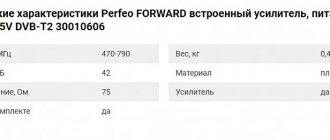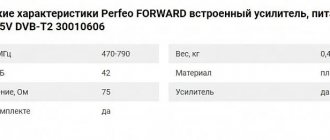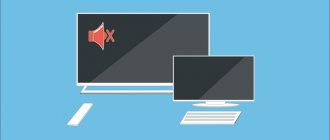How to find out if your model supports digital TV
The development of the digital format has been carried out since 1990, the first televisions with its support began to appear in 2004. Mass production of models with a built-in digital tuner began only in 2010.
To transmit the picture in high definition, a special signal encoder is used in the DVB T2 format. New TV models are already built-in and access to watching programs in high quality is provided using one part - a cable. To connect, there must be a special connector on the back of the TV, which on Samsung TVs is usually called “Digital input”, which means “Digital input” in English.
You can find out whether your TV model supports digital broadcasting in the following ways:
- Visually inspect the TV. The rear panel should have corresponding letters above one of the connectors.
- After studying the instructions, section “Technical Specifications”. If there is a checkmark next to the value “DVB T2”, the purchase of additional equipment is not required.
- Having studied the features of the model on the official Samsung website.
- By contacting the manufacturer's support service. If the model is old and has been out of production for a long time, searching on the site may be difficult. In this case, consultants who can be contacted via the manufacturer’s hotline will be able to help.
If your TV does not have such a tuner, you will need to buy a special set-top box.
The tuner can receive several digital stream options:
- DVB-T, DVB-T2 – reception of terrestrial channels.
- DVB-C – cable television broadcasting.
- DVB-S, DVB-S2 – displaying programs using a signal from a satellite dish.
To view federal channels, it is important to have the DVB-T2 mark.
Tuners are also classified according to the following parameters:
- Signal standards that are capable of supporting;
- Type of connection to equipment;
- Operating system support.
Built-in tuners have almost the same capabilities as set-top boxes used as additional equipment, with the difference that there is no need to configure and connect individual modules.
How to set up a Samsung TV to receive digital television channels
Successful reception depends on the sequence in which the user follows the instructions. If this rule is violated, the signal does not arrive or is of low quality.
Configuration occurs in one of two ways.
- Manually. The selection of channels occurs in an automatically generated list. This is done in order to obtain additional channels without deleting those already produced.
- Automatically. It involves choosing a frequency range in which channels are determined without human intervention.
Before determining the method, you need to configure the TV. Open general settings, select the language, region and code to save data from loss. As a rule, the digital code is located in the documentation that is provided with the device.
Automatic channel search
To activate automatic search, you do not need to use additional devices. The process itself usually takes no more than 15 minutes. To activate the work:
- Use the remote control to open the menu and activate “Broadcasts”;
- in a new window, open “Auto Configuration”;
- indicate the feed source - indoor antenna, satellite, cable;
- in the “Type” item, select digital broadcasting;
- go to "Mode"/"Full"/"Scan".
The system automatically searches for available channels. At this moment you don't need to do anything yourself. You need to wait a few minutes until the process finishes. The search stops after pressing the “Stop” button.
Upon completion of the search, it is recommended to test the signal quality. If there are channels that display a picture in poor quality, you can reset all settings and start the search again.
If you don’t want to repeat the steps and these channels are not needed, delete them separately. Make the transition “Broadcast”/“Dispatcher”. Check the boxes next to what you want to delete. Confirm your decision with the “Tools” button located on the remote control.
Follow the steps carefully, because when you enable automatic search, it is possible to remove channels from an already installed list.
Searching for channels manually
Manual search requires more user action than automatic search. It assumes the following points:
- open antenna settings;
- select manual settings type;
- indicate the broadcast frequency and module type;
- intensify the search process;
- wait for the results for the specified time;
- save your changes.
The method does not involve complex actions. You just need to follow the established algorithm.
Setting up older devices
First, install the cables into the appropriate connectors. Next, use the remote control to display the menu and activate manual search.
Smart TV
Connecting channels on smart TVs is similar to standard rules. Only automatic search in smart is much simpler, since this device offers to independently determine the type of signal received. If the user decides to delete old channels, they are automatically replaced with new ones.
Controlling Mi Box from a smartphone - connect the remote control application
Cable TV
The operation of cable television is similar to other options. You can find channels after first entering the frequency parameters.
Satellite television
Setting the parameters begins with specifying the broadcast frequency. First select the signal source, then proceed to search. The search for channels available all over the world is automatically activated. The user can choose any option he wishes.
How to find and set up digital channels on Samsung TVs
Finding and tuning digital channels on a Samsung TV depends on the TV model. The easiest way to configure it is on new models equipped with a digital tuner and on Smart TV.
For TVs supporting DVB T2 and Smart TV
If your TV is equipped with a DVB T2 connector, for setup you will need:
- Connect the antenna;
- Turn on the TV;
- Depending on the remote control, press the “Home” or “Source” button, select “Source” and press “TV”.
- Enter the menu and select the “Settings” section.
- Select "Broadcasts".
- Click “Auto Configuration”.
- Select "Start".
This manual is suitable for all Samsung TVs of the R series and higher. The channel search will begin after pressing the button. After all channels available in digital format have been found, you need to exit the menu. The channels will be saved automatically.
Setting up digital TV for TVs with Smart TV function:
- Go to the menu and select the “Broadcast” tab (usually indicated by an antenna icon);
- Select “Auto Configuration”;
- A menu will open in which you also need to select the “Auto Configuration” item;
- Click the “Start” button;
- Set the search mode to “Full” and press the “Scanner” button;
- Wait until the program finishes searching for channels and press the close menu button.
For older TV models
Older TV models equipped with a tuner for receiving digital broadcasts can be configured using the following step-by-step scheme:
- Go to the menu, select the “Channel” section;
- Replace the value “Antenna” with “Cable”;
- Select "Country". The system will ask for a code; you can use four zeros, four ones, or a sequence of numbers from one to four. Specify Russia if it is in the drop-down list. If it is not there, select Eastern Europe or the “Other” value.
- Open the “Cable search parameters” item, where you will need to manually enter the frequency. The data can be taken from the website rtrs.ru or set to the standard value of 290,000 kHz. You can also change the transmission speed of 6875 KS/s, modulation of about 256 QAM.
- Check the boxes next to the “Full” and “Digital channels” values and start an automatic search.
After installing all the channels, you can close the menu or change the list of channels, creating a format that suits your needs.
How to connect a set-top box to an old TV
If your TV does not support the DVB-T2 data format, you must purchase a tuner (receiver) separately. There is a wide variety of models on the market that differ in their functionality, appearance and capabilities. All set-top boxes receive DVB-T2 format.
The receiver has USB ports on the back to which you can connect a flash drive, removable computer disk or other devices to view video files recorded on them. They are often equipped with their own capacious internal memory. The cost of the receiver directly depends on the number of ports. Some models have the ability to record TV shows from the screen to removable media. There are options for connecting via the Internet to YouTube channels. You can also choose a model that supports operating systems (Android), which can be used to broadcast channels using Smart-TV technology.
When choosing a receiver, you need to consider what requirements are placed on it. If you just want to watch free federal and local channels in digital quality, you can purchase the most inexpensive set. It can easily use data in MPEG-4 format. If you need HD video support, you should consider more expensive models.
TVs produced in the Soviet years may not support digital TV even if you buy a set-top box. Before buying, you need to inspect the TV for the presence of connectors and focus on them when buying a set-top box.
The following types of connectors can be located on receivers:
- RCA (tulip). Three plugs of different colors: yellow transmits the picture, red and white - sound. As a rule, it is suitable for all models of old TVs; new ones are not equipped with such a connector. The picture quality is average. Considering that such connectors are usually installed on panels with a small diagonal, you don’t need to attach much importance.
- HDMI. Similar to a USB port, it provides good transfer of picture and sound data to the TV. Audio is broadcast at a frequency of up to 192 kHz, video has a maximum resolution of up to 1080 pixels.
- SCART. An additional connector that allows you to connect a VCR or DVD player with the ability to record pictures from the screen.
- D-SUB or DVI. A blue trapezoidal connector transmits a picture; to transmit an audio signal, you will need to additionally connect tulips.
Instructions for connecting the set-top box:
- Turn off the TV.
- Connect the set-top box to the TV using the existing cables (tulips, HDMI or DVI).
- Connect the set-top box to a power source.
- Connect the antenna (satellite, UHF or via the provider’s cable) to the set-top box.
- Insert batteries into the remote control and turn on the console.
- Turn on the TV.
After this, you can proceed to setting up channels. All actions are similar to those on the TV, only when using a set-top box you need to use the remote control not for the TV, but for the set-top box.
Important! All actions to connect cables are carried out exclusively with the equipment turned off.
To access digital broadcasting, you will also need to replace the antenna. Equipment for receiving an analog signal - a meter antenna is not suitable in this case. All antennas are divided into three types:
- Indoor.
- Street.
- Satellite.
Indoor antennas are compact and relatively inexpensive. They do not require complicated installation; to watch programs, you just need to install them in a convenient place in the house. The disadvantage of this type is the poor quality of the signal and you can make a choice in its favor only if the distance to the repeater is at least 30 meters. Otherwise, constant freezing of the picture cannot be avoided. To improve the signal quality, you can use an amplifier.
Amplifiers come in two types: rod and frame. The first ones are equipped with antennae that fold or unfold depending on the signal level. Frame ones are a more modern type, capable of capturing decimeter frequencies. Despite this, amplifiers can only be used at a short distance from the transmission tower. The rest will require the purchase of external antennas.
Outdoor antennas are used at a significant distance from the repeater tower. You can’t do without them in remote settlements and suburbs. They are installed at the highest point, while trying to ensure that there are no obstacles around. Meter antennas pick up an analog signal, while decimeter antennas pick up a digital signal.
Satellite antennas are the most expensive type of antennas. They catch the signal not from the ground, but from a satellite, so to watch free channels, a receiver is used, which is used to decode the signal. Most often used for watching cable television.
When installing the antenna, it is important to follow the following rules:
- The choice in favor of an indoor antenna can be made only if the repeater tower is in sight;
- An external antenna is installed if the transmitter is located at a distance of up to 25 kilometers;
- At a distance of more than 25 kilometers, an active external antenna with a signal amplifier is required.
The easiest way for residents of apartment buildings is to connect to television through a telecom operator, who installs a common antenna on the roof at their own expense. The adjustment is also done by technicians.
Reference. The cost of a decimeter antenna, which is suitable for residents of rural settlements, varies between 800-1200 rubles.
Using connectors
To configure a Samsung TV to receive digital television, you need to understand what connectors are available and what they are needed for:
- AV - previously used to set the signal to the old format. In modern models it serves as a connection between the TV and the satellite:
- RCA - consists of three plugs. The most popular type, due to its high level of throughput;
- HDMI - cable that improves picture quality;
- RE IN - sets the signal through the antenna to the satellite;
- LAN - necessary for installing modern interactive tools from the Internet;
- USB is an adapter between devices for exchanging information.
Such a number of abbreviations and connectors often frighten users who rarely interact with technology. But all connectors are responsible for a specific function. The method of their operation becomes clear after the first use. It is important for your own safety to follow the connection rules. First install all the cables and then connect the device to the outlet.
How to update the WEB browser on a Samsung Smart TV - step-by-step instructions
Manual way to search for channels
Important! To manually tune, you will need to enter the channel frequencies yourself. To do this, you can use the information on the RTRS website.
To set up digital television manually, you will need:
- Go to the menu using the remote control.
- Select the “Channels” section.
- Set the mode to “On Air”.
- Section "Manual configuration".
- Enter the desired frequency and start scanning.
- After the multiplex is found, click the “Save” button.
- Repeat with a different frequency.
Reference. Multiplex is a property of digital television that allows you to install several channels on the same frequency. This is why it happens that searching for channels for a long time does not produce any results, but after a minute several can be found at once.
What to do if you can’t find and save digital channels on your Samsung TV
If you can't find or save channels after setup, the problem may be:
- Antenna. Perhaps the signal is simply not being picked up; you should try turning the antenna in the other direction and checking the signal quality. You can also pay attention to how the antenna is installed in your neighbors, who do not experience difficulties finding and watching channels.
- Cabele. You need to check all cables and their connections. Although the design of the connectors does not allow the cables to be reversed, this is still possible when using tulips. It is also possible that one of the connectors has failed. You should reconnect everything again and restart the TV. If the problem is in the connectors, you will have to contact a specialist.
How to watch digital TV without an antenna. Setting up IPTV
An antenna is needed to receive a signal from the tower. However, you can do without it if you have high-speed Internet connection in your house. In this case, the broadcast will be carried out via an Internet connection. To do this, just connect to a package from your Internet provider to watch home TV (this is a worthy alternative to cable television).
For this it is enough:
- Select the appropriate tariff on the provider’s website;
- Leave a request for connection;
- Wait for the technician to arrive (often there is no need to buy your own set-top box for this; they provide the set-top box for rent or in installments).
As a rule, the connection is made through a router, then the channels are configured in the router’s personal account. Connection instructions:
- Log in to your router’s personal account.
- Open the “Advanced Settings” section, in the “Network” subsection, select IPTV.
- Activate the IGMP Proxy standard, enable IPTV by setting the “Bridge” mode.
- Select the desired LAN port and connect your TV or receiver to it.
- Turn on the TV. Channels are found automatically without user intervention, depending on the connected package.
How television works and what you need to receive a signal
Manufacturers offer several options for installing the signal.
- Analog. It works by transmitting radio waves. It works by connecting an antenna. The method is outdated, so active measures are being taken to completely eliminate it.
- Interactive. Produces video of any quality. During data transmission, the content does not go through the encoding process. To work, you need a special cable to connect the Internet, so the TV must have a corresponding connector for it.
- Digital. The content is encoded before transmission begins. It arrives in a compressed form, but without losing high quality indicators. As a result, a large amount of information is received in a short period of time. You can tune in digital signals via satellite or cable.
How to cancel a Mego subscription on your phone and TV: methods, instructions
Each method is characterized by a certain transmission quality and level of ease of operation.
Terrestrial (DVB-T/T2)
DVB-T/T2 is characterized by the greatest demand among users. To get things going, you don’t need special equipment or a lot of money. The user must have:
- receiver for signal transmission;
- a decoder for processing the received information into a format that can be easily accepted by the device.
This method is considered the easiest to connect.
Channel (DVB-C)
The image on the TV appears due to the transmission of a digital signal without the use of an antenna. The user receives the overall converted signal. Internet providers connect the service and bill you for it monthly. The advantages of this option are:
- there is no need to spend a lot of money and time on special equipment - the provider independently provides everything necessary and simply includes the price of services in the current package;
- a large number of available channels - the user independently selects a package that includes what he himself has noted.
The signal arrives through the set-top box, which transmits the image to the screen. Providers offer the receiver taking into account its cost in the connected package. The user can purchase the device immediately after connecting the services or pay monthly rent until the end of the contract. More detailed information on tariffs is available on the Dom.Ru BKS website.
Satellite (DVB-S/S2)
DVB-S/S2 is considered universal because it is characterized by:
- the ability to record any frequency - all parameters are indicated in the menu in a specific option;
- perception of a high-power signal, that is, the user does not lose the image in bad weather;
- a wide range of channels, which allows you to independently choose the main topics of TV shows.
Depending on the needs, different packages have been developed, differing in price and services.
If you have any questions or complaints, please let us know
Ask a Question
Possible errors and their correction
Sometimes, even with seemingly correct installation of additional equipment, watching programs is still impossible due to poor quality or the complete absence of channels. Below is a list of standard possible errors when starting a search for digital channels:
- There is no picture on the TV. A possible reason is that the equipment is connected incorrectly, since even if there is no signal, the receiver menu should be displayed on the TV screen. To do this, you need to check that all parts of the equipment are connected correctly by completely disconnecting everything. Then try reconfiguring the channels again.
- Not enough channels found in automatic mode. First of all, you need to make sure that all the desired channels can be broadcast at your place of residence. This can be done on the official website or by asking your neighbors. Then check that the antenna is connected correctly - it should be in the connector for the set-top box, and not for the TV.
- Frequent freezing and disappearance of channels. The reason may be poor signal quality. To check it, you need to press the “Info” button twice on the channel with which the problem occurs, the signal check menu will open. If its level is below 50 percent, you need to correct the antenna.