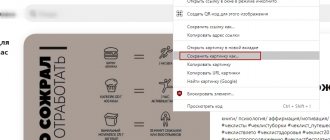Replacing the cartridge in the printer can be easily done by the owner himself at home. The list of steps is the same regardless of the device model, be it HP, Canon, Epson, Samsung, Brother, Kyocera, OKI or Xerox. This “moment” does not have an important impact. Only for laser and inkjet devices, consumables need to be changed differently. In this material we will tell you in detail how to remove and insert a new ink tank or toner correctly so as not to harm your equipment.
- 6.1 Video
- 8.1 Printing a test page
When to change?
The first signs of an imminent need to replace the cartridge with a new one may be problems with the quality of printed sheets:
- White vertical, less often horizontal, stripes on paper. They can appear in different places on the leaf. For laser printers, this problem can be solved by gently shaking the consumable, but this will not help for long. In inkjet, this method does not work at all.
- Letters are not completely printed, entire words disappear, and the edges of the sheet are invisible.
- Fuzzy gray text tone.
- One of the color shades has disappeared or their rendering is distorted and does not match the original.
- The message “Replace Toner” appears on the monitor or printer display. This is, if the cartridge is equipped with special chips (chipped) to count the number of printouts, the message begins to appear when there is still 10-20% of the dye left, and therefore you will have time to buy a replacement for it. Products in the more expensive segment are equipped with this function. Budget models do not have built-in tracking tools - their cartridges are not chipped. Although recently, in order to combat the use of non-original consumables, some manufacturers have begun chipping all equipment, regardless of the sales price range.
How to determine when a cartridge needs to be replaced
You can determine that the old cartridge is worn out and requires installation of a new element by the following signs when printing:
- The formation of white vertical or horizontal stripes on a leaf. In laser devices, you can lightly shake the consumable to temporarily solve the problem; in inkjet models, you need to change it immediately.
- Not all letters are printed, there are no words in full, the text on the edges of the sheet is not visible.
- The gray tone of the text is unclear.
- One of the shades is missing or the color rendering is incorrect and does not match the original.
- “Replace Toner” appears on the machine display. Typically, the function is available on more expensive models equipped with a special chip (although some manufacturers install the chip on all their products). The message appears in advance when there is still some dye left in the consumable.
Replacement Warning
The correct choice of a new “consumable”
The cartridge that comes with or “starter” in the printer. Initially filled at 30–50%. And also not all models allow it to be recharged.
- To purchase something, first of all, you need to know how the future purchase looks visually. Laser and inkjet printer cartridges are fundamentally different. For the first option, this is a black plastic product 25-40 cm long and 7-20 cm wide.
For the second - small rectangular boxes, where the size of the longest side does not exceed more than 7-10 cm. - On the body of any cartridge you can find its number and brand. It can be indicated on labels or embossed on the plastic itself. When selecting a new substitute, you should clearly focus on these values. Before going to the store, be sure to mark it in your notebook or take a photo on your phone. You can also select a cartridge based on the make and model of the printer itself.
- Often the cost of original dyes can reach a third or even half the price of the printer itself (typical for inkjet technology). For laser lasers, branded consumables are also not within the “people's budget”. One way out of the situation would be to purchase substitutes produced by third-party companies. The quality of such goods may differ from the original and even more so from each other, depending on the price. Before purchasing, you should ask for reviews about the chosen option.
- The main characteristic of any cartridge is its resource. In other words, the ability to print a certain number of sheets per refill. This figure is indicated in its description, but with the expectation that the page will be filled with paint by 5%. In reality, this is not always the case. It may be more or less, but the average figures are 5%.
For devices that use ink, with the stated 120-140 sheets, you can actually make 90-100 black prints. For color shades, the numbers are even smaller - while the 50–60 indicated in the description, in reality it is 30–40. For a laser monochrome device, the average cartridge resource is about 1000–1500 pages.
What else do you need to know?
- Non-original cartridges may have a resource either less than the original or more. This characteristic must be found out and clarified directly from the seller in the store. Some products are of very high quality, last a long time and are not inferior in quality to “original” consumables.
- Increasingly, printers are equipped with chip cartridges, which automatically count printed sheets and ink or ink consumption. When purchasing a replacement part, you should make sure that it has a chip on it to ensure compatibility with your equipment.
- The use of substitutes during the warranty period may result in loss of warranty. Therefore, until the warranty period has expired, it is better to use the equipment manufacturer’s products.
How to refuel?
You can refill the HP printer cartridge yourself. This procedure has certain features that you must familiarize yourself with before starting work. Self-refilling is much more profitable than replacing old cartridges with new ones, especially when it comes to color equipment. Let's look at a diagram for refilling consumables for an inkjet printer.
To fill the cartridges you will need:
- suitable ink;
- empty paint containers or cartridges that need refilling;
- medical syringe, its optimal volume is from 5 to 10 millimeters;
- thick rubber gloves;
- napkins.
Having collected everything you need, you can start refueling.
- New cartridges should be placed on the table with the nozzles facing down. Find the protective sticker on them and remove it. There are 5 holes under it, but for work you only need one, the central one.
- The next step is to draw ink into the syringe. Make sure the paint is compatible with your equipment. When using new containers, you will need 5 milliliters of ink per container.
- The needle must be inserted carefully and strictly vertically so as not to break. You will feel some slight resistance during the process, this is completely normal. As soon as the needle hits the filter located at the bottom of the cartridge, you need to stop. Otherwise, this element may be damaged. Lift the needle up a little and continue inserting it.
- Now you can begin introducing the pigment. It is recommended to work slowly. As soon as the paint is poured from the syringe into the container, you can remove the needle from the cartridge.
- The holes on the printing element must be re-covered with a protective sticker.
- The refilled cartridge must be placed on a damp or thick dry cloth and left for about 10 minutes. The printing surface should be carefully wiped with a piece of soft cloth. This completes the work: the ink container can be inserted into the printer.
Excess ink in the cartridge can be removed using a syringe, carefully pumping out the ink. Before work, it is recommended to protect the table with old newspapers or film.
The process of refilling laser equipment cartridges is complex and hazardous to health, so it is highly not recommended to do it at home. To charge toner cartridges, you will need special equipment. It's better to contact specialists.
Required tools and materials
- Means of protection. Rubber gloves are worn to protect the skin on your hands. A protective robe or just old clothes are put on over the clothes.
- Old newspapers or paper. They cover the surface on which refueling will be carried out.
- Refill material. To refill laser cartridges, you buy toner, and ink for inkjet cartridges.
- Cleaning products. You can remove ink residues with dry wipes or sponges dipped in washing liquid.
- Syringes. To refill all inkjet printer cartridges, you need one syringe for each color. A minimum of 4 syringes with thin needles with a volume of at least 5 ml is needed. Filling with one syringe is also possible, but after filling each color, you must very carefully rinse the syringe cavity, piston and needle.
- An awl, screwdriver or small-diameter drill. If necessary, use tools to expand the factory holes in the ink tank to fill in the dye.
Some recommendations for replacement
Each model of printing device may have its own characteristics, including installation of new cartridges. First of all, look at what they write about this in the printer operating instructions. You can find it in the equipment box or on the manufacturer’s website. Improper removal and installation of consumables can easily damage the entire device. There are also some general rules.
- It is not recommended to use the printer without a cartridge inside. Although in many models this will not be possible at all. More often than not, such situations happen by accident. This point is especially important when working with inkjet technology. Prepare for replacement in advance. Follow the rule - “remove the cartridge and immediately install a new one.”
- Handle consumables outside the printer with care. You should not touch the following elements with your hands: microcircuit boards, print head, nozzles, nozzles, chips, photo roller. Such actions easily damage the spare part.
- After installing it back, you should only remove the ink tanks for the next replacement. This will prevent the contacts from drying out, which will extend the life of the equipment as a whole.
- Perform the entire replacement process wearing rubber gloves. This will prevent you from getting dirty and avoiding possible injury during installation.
How to prepare for replacement
There are a variety of laser and inkjet printer models on sale today that have certain features for replacing toner for printing. Therefore, it is advisable, when preparing to change the cartridge, to first study the features of your equipment and take into account the recommendations of its manufacturer. In addition, it is necessary to take into account that cartridges have different types and associated installation nuances.
Cartridge: types and features of replacement
There are two main types: cartridges with a chip and without a chip. At the same time, it is unacceptable to replace one type of product with another. Otherwise, if you choose the wrong option, compatibility problems may arise. Modifications with a chip are installed on more modern printer models, and cartridges without a chip are usually used on the most budget versions of printing equipment or on outdated models.
Chip products have a limited number of printed sheets. As this limit is used, the device stops printing even when there is still enough toner left to print. And such printers, for example, popular Xerox or Samsung models equipped with a chip, will completely block the operation of the device when the limit value is reached. But the operation of Canon and HP brand printers does not depend on the chip.
Experts advise following general recommendations when preparing to replace an old cartridge:
- Take into account the product labeling, which helps you select the correct ink capacity for the printer you are using. You can write down or photograph the name of the printer and the type of consumables, and then, based on these parameters, select the required product in a store or online. Using the markings, you can also clarify whether it is possible to install a new non-original cartridge or whether you need to buy only the original product.
- Do not use a printer or MFP without a cartridge, which is especially important for inkjet devices. It is advisable to replace a used cartridge immediately, without allowing the printing element to dry out.
- Take precautions before replacing consumables: remove jewelry from your hands and, if possible, wear gloves that will prevent you from getting dirty with the dye.
How to replace an inkjet cartridge
Gaining access to the cartridge
The ink cans in an inkjet printer are located in a special compartment inside the device. This thing is called a “carriage”. To remove the cartridges, you first need to force it into the right place for this. Below are universal instructions for action.
- Plug in the equipment and start it with the button on the case.
- Remove all paper from the tray and close it.
- Open the back cover. Now you should wait a while until the carriage is in the right place for replacement.
- Leave the lid open.
If this option of getting paints does not end successfully, then you should clarify the list of replacement steps in the instructions for your model.
Also, as an option, but not recommended, you can unplug the power cord during testing (passes when turned on), when the carriage is not locked in the resting place. Use the method only if others do not help.
Removing old
Since the inkwell is located directly inside near other parts of the device, there is a high risk of damaging them or being covered with paint. Try to work carefully, and if ink gets on, wipe it off with a clean white cloth. To extract correctly, do this:
- Lightly press the surface of the cartridge with your finger until you hear a click.
- Pull slowly towards you to remove.
Different manufacturers and even printer models may have different types of fastenings, and therefore the removal and installation of the cartridge may differ. But the course of action and the logic of their implementation remain unchanged. And also, it is not always necessary to turn on the device during replacement or to press buttons on the case. The manufacturer often provides detailed information in the instructions for the equipment.
How to remove a cartridge from a printer All methods with detailed descriptions.
Replacing the cartridge
Cartridges can be either original or non-original. Non-original ones are cheaper, but may not print as clearly as original ones, and they may break. You can also not buy cartridges, but refill old ones, it will be much cheaper. It all depends solely on your goals and budget.
Go to the store and show the written information about the cartridge or its photo to the seller. He will select what you need. If you understand such mechanisms, you can choose the type of cartridge you need by ordering it online so as not to waste time going to the store. Don't try to buy a cartridge yourself if you don't know which one you need. As a result, you will purchase a different type of cartridge that will not suit you and will only waste your money.
So, the cartridge is in your hands. Take it out of the box, but do not rush to remove it from the plastic packaging. The fact is that ink may remain in the toner, and this will affect the quality of the print. Take it in your hands and shake it a little.
This will distribute the toner evenly throughout the cartridge. Without doing this when printing, you may think that the cartridge is bad, when in fact there is nothing wrong with it. Now you can remove it from the plastic. Remove the protective film (colored tab) from the bottom. When performing this operation, try not to touch the print head itself. Small spots on it lead to significant deterioration of the print. Even if you touch it lightly, wipe it with a cloth.
The cartridge is ready. Now you can insert it into the printer. Place it in the cell and lock it in place. For a printer that has a retaining mechanism, make sure the cartridge is firmly seated. This will be indicated by a characteristic click when pressed.
Once you are sure that everything is in order, you can close the printer cover.
Perhaps a video instruction on how to change the cartridge will help you. This video shows the process of replacing a toner cartridge in an HP laser printer.
And in this video, replacing a cartridge in an HP inkjet printer.
How to install a new one
Don't mix up black and colored dyes. Such an error can damage the entire printer.
- Remove the product from the box.
- Unpack it and remove the protective films from its surface.
- Do not insert the ink tank perpendicularly, but slightly tilt the edge down.
- A click will indicate correct installation. Check whether the cartridge is firmly and securely in the holder.
Video
Reinstallation specifics for different types of devices
Now many people have a printer, having turned into a household device. Moreover, printing equipment is capable of working on a wide variety of surfaces. The most common designs are inkjet printers. The reasons are the relatively low cost and the ability to print on various types of paper. Let's look at how cartridges are installed in laser and inkjet printing devices from various manufacturers.
Laser printer.
The reinstallation technology in a laser printer is as follows.
- For free access to internal parts, the equipment must be online. Some models require you to press and hold the Reset button. Then you need to pull the cover towards you. In others it should simply be opened. In this case, the cartridge moves to the middle.
- The holding mechanism must be released to remove the reservoir. To do this, the persistent latch is pressed inward. And in some models they press “Reset”.
- Once the system is unlocked, you can remove the cartridge by pulling it toward you and up. It is shaken, changing to a new one, so that the ink is distributed. After all, they often get stale, which can deteriorate the print quality.
- Unpack the cartridge and remove the protective sticker. The print head located at the bottom should not be touched with your hands.
- We do the installation, ensuring reliable fixation in the right place. Care will prevent you from turning backwards and upside down. The cartridge should move easily along the guides. If this is not the case, reinstall again. After snapping it tightly, you can cover the insides with a lid.
- Let's try to print. Usually the computer asks for permission to check - we agree (ok).
Important! When replacing multiple cartridges, care is required to return them to the correct slots in the carriage.
Inkjet and laser printers recharge in the same way in principle. The only difference is in the shape of the tanks and the filler: ink, powder.
HP, Canon, Samsung.
How to insert an ink tank into an HP printer? The products of this brand are varied, and therefore there may be discrepancies in the instructions. You can refer to an example - the DeskJet series, on the basis of which you can repeat the steps.
First of all, install the paper (which is recommended by the manual). To do this you need:
- open the cover, trays: for paper and receiving;
- move the top fastening responsible for the width of the sheets;
- load some A4 paper into the tray;
- We fix the width guide pack without force.
Cartridge installation. It must match the hardware, otherwise the printer will not detect it. We perform the following actions:
- open the side panel (cover) where the holder is located;
- press the old inkwell, remove it, unpack the new one;
- remove the protective film from the contacts and nozzle;
- install the cartridge in place, hearing a click;
- reinstall the remaining ink tanks in the same way, if necessary;
- close the side cover.
The final stage is calibration and printing. The cartridges must be recognized by the equipment. To do this, we align the heads using the program:
- connect the printing unit to the computer, turn it on (control panel - Start menu - Devices and Printers - HP Print Settings);
- if the equipment is not displayed, you should add it to the list;
- find the “Services” tab;
- select the “Cartridge Alignment” tool, start the process, following the instructions.
All that remains is to reconnect the printer so that it prints.
Let's move on to the Canon brand and look at the installation of ink tanks in this device. The principle is the same in almost all models; the containers are in FINE format. Having purchased a new refilled tank, we perform the following steps.
- Removing the container. Turn on the power and start the printer. Then open the cover and paper tray, after which the cartridges will move for replacement. Press the holder down until it clicks. We take out the container.
- Immediately install the new ink tank, unpacking it without shaking it. Place it all the way into the back wall. Raise the locking lever until it clicks.
- Close the tray lid. This will move the cartridge, after which you can print.
- If you need one color, we indicate this through the program. The path is as follows: Control Panel - “Start” - Devices and Printers - Canon - RMB - Printing Settings - “Maintenance” (tab) - “Cartridge Settings”. Next, select the ink tank and click “OK”.
Now we reboot and start printing.
Let's look at how to change a Samsung toner cartridge. The program informs you about the need for this procedure. You need to purchase an inkwell that matches the model and shake it. The container should not be left in the light, but should be held by the handle without touching the working parts. We proceed to the replacement using the following steps.
- Open the lid and take out the old container.
- We unpack the new tank and remove the protective tape.
- Shake up to 6 times to distribute the toner inside.
- We hold the inkwell by the handle and slowly insert it, aligning the protrusions with the grooves of the printer. A click indicates correct placement.
- Close the lid securely.
Attention! If toner gets on your clothing, wash it off with cold water, otherwise the stains will set.
Brother
The toner cartridge in a Brother printer is separated from the image drum. To replace the container, you need to purchase an original (from the dealer) cassette that matches the model of printing equipment. The device indicates the need for replacement and the Toner indicator lights up. Open the cover, remove the photodrum unit and cartridge. The first one is pulled towards itself, after which it is lifted. By pressing the blue latch lever, remove the tank for subsequent disposal. Everything seized is placed on paper.
The insertion is carried out in stages:
- Unpack the new toner cartridge and keep it away from light. It also needs to be shaken to distribute the contents.
- Place the container into the drum without touching the gray areas. Fixation will occur with a click. If everything is correct, the locking lever will rise.
- The blue slider must be moved to clean the internal drum wire.
- Before installing the drum into the device, you must put the blue slider in place.
- Finally, close the front cover.
Now all that remains is to check the operation of the printing equipment.
How to install in laser
As you can safely and accurately assume, you need to insert a cartridge into a laser printer. Most likely, you don’t have such skills and need help. Therefore, follow these instructions:
- Remove all jewelry from your hands. These can be rings or bracelets. Such actions will avoid injury and foreign objects falling into the device. Wear rubber gloves.
- Unplug the printer power cord from the electrical outlet.
- Now open the lid to get inside the device. It can be located in front vertically or horizontally. It should be folded back using a special recess or lever in one of the corners. Most likely it will be the top right one.
- Now you see the printer cartridge. In some models it can be fixed with clamps. Check if you have them. Gently pull the consumable towards you by the handle (located in the center and closest to you). The move should be smooth, you should not pull or pull out with passion. Such actions can only do harm.
- If everything was completed without any problems, then place the cartridge on the table or on the floor, but before that, cover the surface with paper or newspapers so that excess dyes do not stain anything.
As you can see, there is nothing complicated in the process. The main thing is to correctly and clearly follow each step of the instructions.
Inserting it back is also not difficult:
- The equipment must be de-energized.
- Check that the toner cartridge is clean. If we are talking about a refilled consumable. The new ones are characterized by the presence of protection on the chip - a plastic attachment, a sheet of paper on the photodrum, and a tape in the toner tube that needs to be pulled out.
- Shake the hopper slightly to evenly distribute the toner inside.
- Place the product at the beginning of the tract and slowly begin to immerse it inside.
- Do not use force, and if it refuses to return to its place, pull it back and try again.
- Now close the lid.
- Plug the cable into a power outlet.
- Start the printer and try printing.
For many printer models, after changing consumables, you also need to reset the ink counters or drum life. Different devices carry out the procedure differently. There is no universal recipe for such cases. Some may continue to work without problems even with a constant notification to change the toner when it has already been done.
Important!
- When the printer refuses to print after refilling, it is better to contact technical service specialists.
- Do not disassemble the cartridge yourself - this cannot be done at home.
Features of replacement on different brands of printers
In some models, replacing consumables has its own characteristics:
- in the HPLaserJetProMFPM177fw and HPLaserJetcp1025colorpro samples, before replacing the ink, you must press the cartridge rotation button on the device and select the one that needs to be replaced, and you can open the compartment with consumables only after the indicator stops blinking and the noise subsides;
- in HPLaserJetP1102 and M1132 mfp there is a sealing tape in the toner cartridge, which must be removed before installation;
- Before replacing the MFPDeskJet 2520 and 2130 devices, you should insert A4 paper, since after installing the consumables, the device will immediately print an ink cartridge alignment page;
- in Canonmf3010 and Samsung M2070, getting to the toner is not so easy - first you need to lift the cover of the device (along with the scanner module), and then the inner cover of the toner compartment, but do not pull the cartridge sharply, even if it seems that it is stuck;
- Canon Pixma MG2440 and IP2700 use FINE cartridges, in which the print head is installed directly on the ink cartridge, so after removing the protective film, you should never touch it, and immediately after installation you must align the print head;
- in the Brother dcp 1510r model, the toner container and the photoconductor are combined into a single unit, which must be removed from the printer entirely and then removed and replaced with the toner cartridge.
Functionality check
Print a test page
After replacing the cartridge, immediately before printing important documents or color photographs, you should check the quality of its operation. Printing a test page of the device will help with this. Such a sheet can show possible defects, problems or malfunctions in the display of color tones. You can also find out from it information about the exact model of your device for ordering the same paints, and the driver version for reinstallation if necessary.
To print a test sheet, the printer must be connected to a computer or laptop running the Windows operating system. Unfortunately, not all models allow you to perform this procedure using buttons on the case.
- Through “Start” you need to go to the “Toolbar”, and then open the “Devices and Printers” section. Its name may be different if you are using a non-Windows operating system.
- Now find your model from the list you see. Perhaps he will be the only one there.
- Call the context menu by clicking on it first with the left key once, and then with the right one.
- From the list, select “Properties”.
- On the General tab at the bottom, find the Test Print button and click on it. At this moment, the printer should be turned on and there should be paper in the tray.
- Wait for the sheet to come out (this may take a little longer than usual) and visually evaluate the print quality on it.
When assessing quality, pay attention to the following points:
- The format and visual presentation of information on the “probe” may differ for different models.
- Different display options will be printed on it: text, graphics, gray gradient, color scheme.
- All lines should be clear, nothing should be blurry or uneven; in the spectrum, make sure that all shades are present and the quality of their drawing.
Printing a test sheet from different manufacturers, be it HP, Canon, Epson, Samsung or any other, is no different using a PC. But some models allow you to perform such actions through the menu on their case.
Printing a test page without a computer Instructions for models from different companies.
If your color inkjet print quality is not satisfactory, there are a number of procedures you can perform on the Maintenance tab to correct the problem. Namely: cleaning, checking nozzles, aligning the head.
If the software method does not give a positive result in restoring print quality, then it is worth washing the head or cartridge. Laser consumables require physical intervention. This could be: replacing the photocell, rubber shaft, cleaning or dispensing blade.
Inserting the cartridge into the HP printer
The task of installing the ink tank itself does not cause problems, but due to the different structure of HP products, certain difficulties may arise. We will take the DeskJet series models as an example, and you, based on the design features of your device, repeat the instructions below.
Installing paper
In its official manuals, the manufacturer recommends first refilling the paper, and then moving on to installing the ink tank. This allows you to immediately align your cartridges and start printing. Let's take a quick look at how this is done:
- Open the top cover.
- Do the same with the output tray.
- Move the top mount, which is responsible for the width of the paper.
- Load a small stack of blank A4 sheets into the tray.
- Secure it with the width guide, but not too tightly so that the picking roller can freely pick up the paper.
This completes the paper loading procedure; you can insert the container and calibrate it.
Mounting the ink tank
If you are going to purchase a new cartridge, be sure to make sure that its format is supported by your equipment. The list of compatible models is in the printer instructions or on its official page on the HP website. If the contacts do not match, the ink tank will not be detected. Now that you have the correct components, follow these steps:
- Open the side panel to access the holder.
- Gently press down on the old cartridge to remove it.
- Remove the new component from its packaging.
- Remove the protective film from the nozzle and contacts.
- Place the inkwell in its place. You will know that this has happened when a corresponding click appears.
- Repeat these steps for all other cartridges if necessary, then close the side panel.
This completes the installation of components. All that remains is to calibrate, after which you can proceed to printing documents.
Aligning Cartridges
Once the installation of new ink tanks is completed, the equipment does not immediately recognize them, sometimes it cannot even determine the correct color, which is why alignment is necessary. This is done using a function built into the software:
- Connect your device to your computer and turn it on.
- Go to Control Panel via the Start menu.
- Open the "Devices and Printers" category.
- Right-click on your printer and select Printing Preferences.
- In the window that opens, find the “Services” tab.
- Select the Cartridge Alignment maintenance tool.
If your device is not shown in the list, you must add it yourself. This can be done in different ways. Read more about them in our other article at the link below.
Follow the instructions shown in the Alignment Wizard. Once finished, you just need to reconnect the printer and you can get to work.
Even an inexperienced user who does not have additional knowledge or skills can handle the procedure for installing a cartridge into a printer. Above you were introduced to a detailed guide on this topic. We hope our article helped you complete your task easily.
Step-by-step instructions on how to insert a cartridge into the device
There are two situations: change or refill the print cassettes. One way or another, you will need to remove them from the printer and then put them in place. Let's consider this for several types of printing equipment.
What is needed to refill the cartridge
In order to refill an empty cartridge, you need to prepare:
- cotton swabs;
- latex gloves;
- cloth napkin;
- refill kit: syringe, ink.
We proceed in the following steps.
- Open the hinged cover and carefully remove the empty cartridge according to the printer instructions.
- Find the filling hole and insert the syringe needle into it, which will respond with a light touch to the sponge located inside.
- Slowly fill the cartridge with ink at intervals that allow the sponge to become saturated.
- When the paint appears in the drainage hole, the syringe can be removed.
The holes are wiped with a cloth. The cartridge is placed on a flat surface (table) to settle for about 5 minutes.
How to install a filled container
You need to carefully take the full tank and place it where it was previously located. Install until it clicks. The next step is to enable the “cleaning cycle” to obtain good print quality. The equipment can then be considered ready for use. This way you can refill the cartridge yourself, saving time and money on a trip to the workshop.
Check after installation
How to insert a cartridge into the printer so that the device functions correctly? To do this, you need to check its performance. When the lid is closed, the equipment is detected automatically. A message will appear on your computer screen asking you to print a test page. You need to confirm this action.
If this function is not available, enable printing yourself. Do not forget to insert blank paper, otherwise an error message will appear. Before printing, you usually check the settings in the printer, after which a test page is printed.
If the picture matches, the procedure is completed correctly. If streaks or problems are found, a deep cleaning should be performed. The printheads may need to be aligned. These procedures are carried out in the printer control panel. Each device has a menu, so see the instructions for details. Does it usually indicate how to insert the cartridge into the printer? It is necessary to adhere to the manufacturer's instructions to prevent equipment breakdown.