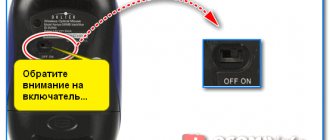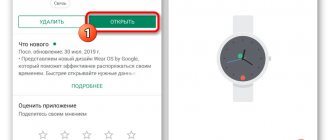Steps to connect a laptop to a home theater
- Examine the sides of the laptop and determine what connectors there are. Do similar actions with the speaker system monitor to know what type of connection the information will be transmitted with.
- Connect the cable from the cinema complex TV monitor to the laptop.
- On your home theater, use the remote control to select the desired signal source. The menu can be found in Settings.
- Turn on your laptop and wait until the PC system boots up.
- Specify the home cinema screen as the main monitor.
- Set the required screen resolution. To do this, go to the “Screen Settings” menu and set the desired value.
- Use the remote control or buttons on the device to adjust the home theater sound and zoom. Set the volume and parameters for the speakers in the same way.
How to connect a home theater to a laptop
How to connect a home theater to a laptop is a task that every person who equips their home with the latest technologies will have to solve at least once. Installing home theaters in conjunction with a computer provides the user with a lot of possibilities for using technology: from listening to music on a home theater stereo system in good sound from the computer’s hard drive to watching the latest innovations in the field of cinema in the highest quality and on a large monitor screen. Considering these and a number of other positive aspects of using a tandem laptop or computer and cinema technology at home, more and more people are equipping this system in their home.
The essence of the union between a home theater and a laptop is to connect a stereo system from a set to a PC device, which provides powerful sound and the highest quality viewing experience. Most often, a home theater is connected to a TV monitor, but no one excludes the possibility of connecting to a laptop or computer, if this option is convenient for the user.
What to do if there is no sound after connecting your home theater to your PC
To make the sound of movies you watch on your computer more spacious, you can connect a DVD player and speakers to the machine. To do this, you need a cable with tulips at one end and a minijack at the other; as a rule, it comes with the cinema.
Step-by-step connection instructions:
- Insert tulips into the player's IN socket.
- Insert the minijack into the free slot for the sound card into the PC system unit.
- After connecting, go to the sound card setup menu.
- In the sound settings, note that 6 speakers are now used.
After scanning is completed, you can enjoy high-quality sound through your speakers. Now the sound waves will be correctly distributed to each speaker, creating surround sound in the room.
This method is quite easy and allows you to watch online movies and play games with high-quality sound. In this case, nothing changes fundamentally, and the recreation center acts only as a sound amplifier. Of course, you don’t need to buy new equipment specifically for this method, but you can use an old player that has not been used for a long time.
If after connecting there is no sound on the PC, you should try restarting the OS and checking the operation of the equipment. The operating system may not have automatically identified the new hardware as the default.
In the task area, using RMB, click on the speaker icon and select “Playback devices”. In the list that opens, highlight the hardware type (5.1) and click the “Default” button. Use "Apply" and "OK" to save the configuration.
REFERENCE! In the same window, by pressing the “Properties” button, you can further configure the operating parameters by switching between tabs (balance, effects, etc.).
Another reason for the lack of sound may be the lack of setting the required channel on the player. Go to the amplifier menu and activate the audio channels used. This can be done by selection.
Conflicts between different devices are possible when all components are used: speakers, TV, receiver. To resolve the issue, it is necessary to separate the video and audio signals. For this:
- We connect the receiver to the TV via an optical cable (the problem with sound is eliminated).
- We connect the TV and PC with an HDMI cable.
We examined in detail the methods of connecting a computer and a home theater. We hope that the article answered all readers’ questions on this topic.
The computer is the main one, you watch movies on it, and the set of speakers is just an amplifier for higher quality sound. This scheme is most relevant for older home theater models that are less functional. To connect, you need to use a cable with two tulips on one end and a mini-jack connector on the other.
As a rule, such wires are included with the home theater system.
- We connect the tulips to the DVD player into the “Input” (IN) socket.
- On the computer, insert a mini-jack into the free socket of the sound card.
- We carry out some manipulations with the settings: it is necessary to define the cable that appears as an output for 6 speakers.
The sound will be automatically distributed to the desired speaker, creating surround sound in the room.
Despite its simplicity, the first type of connection has its advantages. Actually, ease of connection is the main one. In addition, no additional elements are required. This way you can watch movies online or play computer games and enjoy good sound. There are no disadvantages as such, but it can be noted that with such a connection nothing functionally changes: the home theater only allows you to improve the sound quality.
It makes no sense to specifically buy a new system for such a connection to a PC only if you already have a player that has been idle for a long time. Otherwise, it is more profitable to invest money in upgrading your computer: to connect good acoustics, you should buy a powerful sound card.
After connecting the speaker system to the computer, you will need to perform simple setup. It is necessary to indicate in the PC settings that for sound reproduction it is not a stereo system that is used, but 5.1 acoustics.
To do this, you can use standard Windows tools or programs installed when installing drivers on the sound card. In most cases, this is the Realtek manager, but there are other applications. You can find the icon in the tray at the bottom right of the screen or in the Control Panel.
You need to open the section in which you manage audio inputs and outputs and indicate that the audio signal is now broadcast not to two, but to 6 speakers. Next, if the connection was made through the receiver, you need to open its settings and indicate through which audio input the sound signal is received. To check how the connection works, you need to start a movie or music on your computer.
READ MORE: Sansevieria cylindrical 23 photos, features of home care and propagation, comparison of varieties Skyline Bonselensis and Velvet
Conclusion To hear the best quality sound while watching a movie or playing music, you need to know how to connect your home theater speakers to your computer. This can be done in several ways: through a DVD or Blu-Ray player, or directly to the sound card.
Sometimes this requires purchasing one or more additional cables. After the equipment is connected by cable, you need to perform a simple setup. Now high-quality surround sound will be played through the speaker system.
Connection methods
Depending on the theater model and PC capabilities, there are several connection methods:
- Connecting a DVD player and speaker system to create surround sound;
- Connecting the receiver directly to a PC monitor;
- Connection via home local network.
Each method is good in its own way, and can create the effect of presence not only in a real cinema hall, but also to completely immerse yourself in the plot of the film.
The chosen method depends on the capabilities of the PC and the functionality of the equipment.
The first option is to connect the computer to the TV and speaker system. The circuit uses an amplifier, which can be a DVD player.
IMPORTANT! For stable and high-quality work, choose the right adapters.
We connect the computer to the amplifying device. We will need 3.5 miniJack - RCA adapters. We plug the first plug into the headphone jack on the front panel of the PC, indicated by an identical icon and colored green. “Tulips” are plugged into the player’s “AUX IN” (“Audio in”) sockets in the corresponding colors.
REFERENCE! In this and the following methods, HDMI can be used to communicate between the PC and the receiver. This standard has the most reliable characteristics.
We connect the speaker system to the amplifier using the necessary connectors, they can be called, for example, 5.1 CH Speakers Out, in the amount of 6 pieces (5 inputs for speakers and 1 for a subwoofer).
READ MORE: Begonia from seeds at home - sowing and growing
We pair the PC with the TV to transmit the picture. The choice of wire type will depend on the connectors on both devices. The most common and reliable standard is HDMI, but can be VGA, DVI or DisplayPort. If there are differences in formats, you will need a corresponding adapter.
Now the owner has the opportunity to watch and listen to files directly from the computer using a home theater system.
The second method is to connect via a local network, using a Wi-Fi router or network cable.
We create the connection as in the first option, with only one difference: the adapter between the PC and the receiver is replaced with a network cable (in the case of Wi-Fi, a wire is not needed).
- We configure the amplifier to receive a wired or wireless signal;
- For a Wi-Fi network, additionally enter a password.
The advantage of this connection is that the computer does not replace any home theater functions and acts as an additional source of audio and video. In this case, you can set up full access to all computer folders with music and films, and watch Internet broadcasts.
The third way is to connect the computer to the speaker system, bypassing the player and TV.
To connect, you may need adapters, mini-jack - “tulip”.
ATTENTION! PCs, as a rule, have standard sound cards installed, which can become damaged during prolonged use of powerful acoustics. Therefore, we recommend purchasing an additional external sound module, which, in addition, will have enough inputs to connect the entire group of speakers.
The fourth option is to connect a PC to speakers through a receiver, without participating in the TV receiver circuit. Here the home theater acts as a sound amplifier, and the picture is broadcast on a computer display.
To connect, you may need the above adapters; the algorithm is the same, excluding the TV.
ATTENTION! This method can be useful if your TV fails.