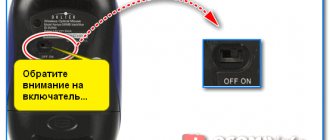When does such a need arise?
The situation when the charger was forgotten at home or left due to lack of space in the bag can always arise. The laptop tends to discharge, and most often this happens at the most inopportune moment. Here a spare battery like a Power Bank could come to the rescue, but it can only be connected using a USB connector . The demand for this function has been obvious for a long time, but much depended on the technical problems of its implementation.
Benefits of a laptop with a USB Type-C charging port
As we have already said, betting on a model of this type is a complete success. To get started, you can charge your laptop using the USB Type C cable of your phone or tablet. Be careful, obviously any USB Type C cable will work for you, so if you run out of battery at the worst possible time, you can always borrow a cable or just buy one.
On the contrary, laptops with a different charger are a real headache. First, you'll need to cross your fingers that you can easily find a replacement charger. Not to mention, yes or yes, you will have to take your charger with you everywhere to avoid unnecessary worries. So, obviously, a model with a USB Type C charging port will make your life a lot easier.
Is it possible or not?
The USB port was designed as a universal connector for connecting any peripheral devices to a computer - keyboard, mouse, printer, scanner, and so on. Large devices in this case were connected to the network separately, and the minimum transmitted current was enough to power the rest.
For example, a current of approximately 0.5 A is transmitted through the USB 2.0 interface. The connectors of the latest standard output up to 0.9 A. But in this case we are talking about supplying power from the computer to the connected device. The possibility of the reverse process appeared only after the development of the USB-C interface, and even then with some restrictions.
Is it possible to charge a laptop via a USB port?
The USB standard was originally developed to simplify the connection of external devices. The question of supplying power through it was not in the first place. The initial specifications provided for a current flow of 0.15 A and a power of 0.75 W at a nominal voltage of 5 V. This was enough to ensure the operation of a mouse or keyboard, but no more.
With the second generation specifications, the transmitted current increased to 0.5 A. This was already enough to power external hard drives. USB 3.0 provided a standard current of 0.9 A with the ability to increase up to 1.5 A. This is exactly the current that is enough to charge a mobile phone.
Thus, before the introduction of the USB-C standard, it was not about supplying power to the computer, but about the ability to power external devices. In other words, you cannot charge a laptop through a regular port.
What laptop can't be powered via USB?
So, the first necessary condition under which you can try to charge a laptop is the presence of a USB-C port. Accordingly, laptops without it are deprived of such an opportunity in principle.
Regulation of power transmission through the connector is carried out by the Power Delivery protocol , which is responsible for the compatibility of the laptop and the connected device in terms of energy. By default, the minimum parameters are used - current up to 2 A at a voltage of only 5 V.
To charge a laptop battery, a higher protocol profile is required, which makes it possible to transmit current up to 3 A at voltages up to 12 V.
Important! You should find out such nuances not by trial and error, but by studying the documentation that comes with the laptop. It should contain specifications for each connector.
Which laptops can be charged via USB
Based on the above, it becomes clear that you can charge a laptop using USB only if it is equipped with a Type C connector. However, not everything is so simple here. The main task of the USB interface is still to provide peripheral connectivity and high data transfer speeds. Power delivery capability is governed by a separate Power Delivery specification. This is one of the alternative protocols included in the Type C connector.
To ensure compatibility, the new standard supports five different energy profiles. When connecting any external device, the minimum is used by default, with a current of up to 2 A and a nominal voltage of 5V. By exchanging data according to Power Delivery specifications, the source and recipient will know whether the higher voltage is supported. If the answer is positive, the profile changes to the maximum possible for the connected device.
Types of USB ports through which you can charge a laptop
The next pitfall on the way to charging your device is that not every USB-C port is designed to connect a power source . If there are several of them on the laptop case, then it is better to check the technical documentation again. Not all manufacturers conscientiously apply special markings to the body.
Reference. Only a connector that supports the Power Delivery or PD protocol is suitable for this purpose.
As a rule, a suitable connector should have a standard USB marking in the form of an icon with an arrow placed in an irregular frame. To make the designation even clearer, an image of a battery or electrical plug can be placed next to the connector. Devices from ASUS and Lenovo, for example, can boast of this.
Connecting the system unit to the Internet
To establish a connection between the system unit and the Internet, several connection options are possible:
- High-speed Ethernet LAN connection - speeds up to 100 MB and higher, it is recommended to choose this one if possible. The system unit is connected to the Internet via a network card;
- Wired connection to the router - used to create a local network, a LAN connector is also required;
- Wireless connection to a router - allows you to access the Internet to any device within the range of the device;
- Wireless connection of the system unit to the Internet using a USB modem is low-speed and low-quality, usually used when there are no other options for connecting to the Internet. The system unit is connected to the Internet via a USB connector.
Connecting the system unit to the Internet requires software settings, so it is better to have specialists handle this task.
Type-C port
The first specification for this connector was published by USB developers in 2014. It supports the 3.1 standard and, to the delight of many users, is made symmetrical . In previous versions of the port, connecting devices was only possible with a certain position of the plug.
In addition, the new interface is smaller in size, which reduces the thickness of the laptop body. In the future, Type-C ports should replace all the variety of different connector options that required adapters and corresponding wires.
Now you can find several port options:
- The first is a 2.0 standard connector, which provides equipment connection and data transfer at speeds of up to 480 Mb/s.
- Connectors working with the 3.1 standard can transmit 5 or 10 Gb/s. They are distinguished by the additional SS marking.
- DisplayPort is also made according to the same specification, with which the laptop can be connected to a TV or monitor. This connector is marked with a pictogram in the form of a stylized letter D.
Why can't I connect the monitor with a cable?
The vast majority of laptops are equipped with a video interface. Usually this is VGA or DVA. You might think that it is enough to connect the computer and the corresponding connector with a cable. But that's not true. Don't forget that such video interfaces are video OUTPUT, that is, the signal is broadcast FROM the laptop.
Only some premium models have video INPUTS that act as signal receivers. Some laptops also have a corresponding switch, which is located near the connector, but such chips are quite rare. Therefore, in most cases, you will not be able to transfer a picture from a PC to a laptop using a regular cable.
The Future of USB-C
The release of a new version of USB is just around the corner. The next line of technology will be the fastest, and we expect the release of USB4 at the end of 2020, which will begin with the release of laptops with the new port. It goes without saying that USB4 adds another layer of complexity to the USB protocol problem. Here's everything you need to know about the new technology:
- USB4 will fit USB-C ports.
- USB4 increases charging speed and power to match Thunderbolt 3 (i.e. up to 100W).
- To use the new USB4 features, you will need special cables formatted for the version.
- USB4 will be backward compatible with USB 2.0.
We believe that the day will soon come when USB-C will become the main port, and others will fade into the background. USB4 and Thunderbolt will likely be considered standards for the foreseeable future.
USB charging and laptops
Everyone has probably used a USB connection at least once to charge their devices from a computer or outlet. This works well because past generations of technology had enough power to successfully power small batteries. However, previous USB specifications could only carry a limited amount of power, causing laptop chargers to typically have large, bulky cables.
USB-C has completely changed the situation. This type of connection provides enough energy to operate most laptops (especially the Type-C 3.0 version). That is why charging a laptop via a USB connection is quite a hot topic today. In addition, more and more laptops with support for Type-C charging are entering the market.
So how do you know if your laptop has a USB-C port that supports charging? The easiest way is to simply inspect the charger itself. The Type-C adapter can be easily identified by its unique characteristics because the connector is small and round, which is significantly different from the old USB version. It also works no matter which way you insert the cable into the correct port, so there's no need to go through the whole ritual of flipping the cord back and forth. If your charger supports this connection and connects to a USB-C port, then we have good news!
USB-C adapters are used on many devices, so they cannot be classified only under the laptop category. Type-C is used in new mobile phones, some car chargers, and portable chargers (more on this below). However, most often manufacturers install Type-C in laptops rather than other devices. At least for now.
Question answer
Can I charge my laptop on a train or plane?
Yes, you can charge your laptop on a long-distance train thanks to 220V sockets. Initially, they are designed to recharge phones, electric brushes and other weak devices, but the conductors do not prohibit connecting other equipment.
As for airplanes, you will have to ask the flight attendant for help, since the sockets are in their department.
What are the standard laptop battery capacities?
Mostly from 4200 to 4800 mAh. There are enhanced batteries with capacities from 6600 to 8800 mAh, but they are very rare and are not very different from regular batteries, except in size.
How long will it take
This depends on various indicators: battery volume, current strength, and so on. On average, with a power of over 45 watts, the battery will charge from 0 to 100% in 3 hours.
The minimum power of the power supply is 12 V × voltage 3.5 A = 42 W.
Is it possible to charge a laptop from another laptop?
Yes, but not via USB port. The reason is the same as with Type-C ports: the connector outputs only 4.5 W. This is enough to charge a smartphone, tablet or player, but a laptop needs 30 watts or more.
If the computer batteries are compatible, you can run wires from one to the other. If not, it’s better not to take risks: firstly, you will have to weave a whole “web” from the wires, and secondly, it is unknown what will happen to both batteries later.
Are there ways to charge a laptop via WiFi?
No, It is Immpossible. Wi-Fi is a technology for connecting to the Internet via a radio signal. This signal has nothing to do with the electrical network.
And from the phone?
Not possible, even if the phone has a full USB connector. There are few such models - for example, Philips Xenium or Xiaocai X6, and these are rather exceptions to the rule. But the USB port will not be able to provide enough energy to charge the laptop, forget about it.
Will the laptop charge from the phone charger?
Most likely, no - the power supply is not enough. If there is no other choice, you can try, but the battery will take a very long time to reach one hundred percent, even longer than a day. Smartphone chargers have a voltage of 5 V, and the current barely reaches 1-2 A. Let's remember the formula above and calculate the power - up to 5 W and below. It is eight and a half times less than that of a laptop “charger”.
And it won’t charge from a computer power supply?
No. The computer power supply produces 12 and 5 W, and the input power supply voltage of the laptop is from 19 W.
How to charge a laptop without charging via USB
So is it possible to charge a laptop via USB? A little less than five years ago, any knowledgeable person would have answered unequivocally - the protocol specifications do not provide for such a possibility. But the situation has changed. The pioneer, as often happens, was Apple. It released a laptop model with a universal port where you can connect peripherals and recharge the device. This is how the new USB type C standard emerged, highly appreciated by users and then picked up by manufacturers.
A little history
At the end of the last century, it was decided to reduce the variety of ports (PS/2, LPT, etc.) and replace them with the USB (Universal Serial Bus) standard. The first generation is designed exclusively for connecting external peripherals. The task of powering them was not a priority; 5V, 0.15A, with a power of 0.75 W was supplied to the connector. This was enough to ensure the operation of the manipulator or keyboard.
In the second generation, at the same voltage, the current was increased to 0.5A, which made it possible to power external hard drives. The new third-generation standard USB 3.1 Type-C could already power mobile devices - the current on it varied from 0.9-1.5A, power up to 15 W. What it brought us:
- Data transfer speed 10 GBps.
- The port is capable of charging devices that require up to 100W.
- The new connector is no different in size from micro-USB.
- Complete symmetry, absence of a key, the position of which, if disturbed, can damage the connector or the connected device.
- Possibility of outputting up to 20V.
- Identical connectors at both ends, i.e., power supply voltages can be transmitted in both directions, depending on need.
- Compatible with all “younger versions” using an adapter.
- The connector is guaranteed to withstand up to 10 thousand connections.
So, we see that before the introduction of the new standard, the ports were used exclusively to power external devices, and not to supply voltage to the computer itself.
Important. It turns out that you cannot charge the device through a regular USB port. It's simply not designed for this.
Do Type-C chargers fit into any port?
USB-C is a universal charging standard. So, it doesn't matter which adapter you use - it should provide power to the laptop that has the port and power supply.
However, some laptops have USB-C ports that are not capable of charging the device. This is most often found on computers that come with a proprietary charger, but some laptops can be charged in any way, but there is one feature: the charger developed by the manufacturer is faster. The Samsung Notebook 9 is a prime example of this, as is the 2021 HP Envy 13.
Laptops that rely entirely on USB-C don't always accept every charger. During small tests, it was discovered that it is impossible to charge the Specter x2 from HP with any USB-C chargers other than the native one. The company itself stated that this was done intentionally, since a bad charger can damage the computer or cause it to malfunction. Other devices, such as the Apple MacBook Pro, do not have such strict restrictions. In any case, the new USB-C authentication system may help solve this problem in the near future.
We haven't personally heard of any damage from using a USB-C charger instead of a standard one. However, it is worth recognizing that there is always some risk when connecting a laptop to an unknown power source. Faulty cables can also cause problems.
Microsoft confirms this by saying that users can charge the Surface using the USB-C port, but the company strongly recommends using the Surface charger that came with the laptop, as any other will be very slow due to insufficient power. In short, it's best to buy cables and chargers only from reliable and trusted sellers, and you should think twice before using a cable found somewhere on the floor of a conference room.
How to connect a laptop to a computer via USB?
When you are sure that both machines have the Total Commander file manager and the appropriate drivers, and that the PC-to-PC cable meets all the requirements, you can start connecting. For this:
- Connect the USB plugs of the device to the computers.
- Open Total Commander on both computers.
- On each computer, go to the Network submenu and select Establish a connection via LPT/USB port.
- Now decide which computer you need to copy the data from. One of the computers, with an active connection, will become a kind of “flash drive”, and it will be impossible to use TC on it. Therefore, select which computer will be the Server (the device from which you want to copy the data) and which one will be the Client (the machine you want to copy the data to). When you decide, select the appropriate item in the program window by clicking Server and Client.
- You may be asked to select a port, select USB.
That's it, the USB connection is established, and you can use it in the same way as FTP when working with sites, that is, copy and change files, rename and delete content and much more, but launching programs, as in the case of FTP, will be impossible without copying it to your PC - remember this.
Have you copied everything you need? On the client machine, click Disconnect, and on the server machine, click Abort.
How to connect laptop to laptop? Very simple!
As you can see, there is nothing complicated about connecting a PC to a PC - you just need a special cable and Total Commander. Now, when you need to copy data, you can use not only flash drives, but also a USB cable, which is much more practical and convenient.
Read more
Tablets with support for GSM and 3G modules are no longer [. ]
Some are quite skeptical about the need to install additional antivirus software on the Android operating system [. ]
Before you remove an antivirus from your computer, you need to understand that removing antivirus programs [. ]
Many people get confused and don’t know how to take a screenshot on a MacBook because of [. ]
Comments
What the hell commander? Programmers can’t figure out some feature, like connecting a flash drive, phone, tablet?
Author: Sanya Nestruev · Published 04/13/2019 · Updated 04/15/2019
Quite often, users need to transfer some data from one computer to another, but sometimes a flash drive or any other media may simply not be at hand, or there may not be enough memory on it. In this case, you can connect the devices to each other via a USB cable. How to connect laptop to laptop via USB? In this article you will find the answer to this question.
To begin with, it is important to understand that using this method you cannot create a local network (for this you can use LAN ports or Wi-Fi) - this method is only suitable for transferring files between 2 PCs.
To connect 2 laptops you will need Total Commander - a file manager with which data will be transferred; and a special cable - Windows Easy Transfer Cable - a small block with 2 plugs that connect to computers. It can be purchased at any electronics store for about 500 rubles.
Here is a short list of the most suitable wires:
- APC Windows 7 ETC;
- Belkin ETC for Vista;
- Conceptronic USB 2.0 Vista Copy Cable;
- Delock Easy Transfer USB 2.0 Vista Cable;
- Logilink Easy Transfer Cable;
- Vivanco ETC for Windows Vista.
If you do not know which wire is suitable for your OS, then it is better to contact a consultant in electronics stores and stores - he will tell you which unit to choose. I recommend purchasing a cable only from a trusted manufacturer. If you have Windows XP installed on your PC, then you first need to install a special driver for the file manager to work correctly (on older versions of Windows, this driver is already installed by default).
IMPORTANT! You should not try to connect computers with a wire with regular plugs - at best, you will damage the USB connectors, at worst, you will “burn” the motherboards on both PCs.
USB Type-C and backward compatibility
USB as a standard is strong in its backward compatibility. Find an ancient 16 megabyte flash drive that only supports USB 1.1, insert it into a 3.0 port and go. Connect a modern HDD to a USB 2.0 connector, and if it has enough power, everything will start, the speed will just be limited. And if that’s not enough, there are special adapters: they use the power circuit of another USB port. The speed will not increase, but the HDD will work.
It’s the same story with USB 3.1 and the Type-C connector, with only one amendment: the new connector is geometrically in no way compatible with the old ones. However, manufacturers have actively begun producing both Type-A <=> Type-C wires, as well as all kinds of adapters, adapters and splitters.
USB 3.0
To improve the characteristics of the standard, a new USB 3.0 specification was developed, which contained the following key differences:
- Five additional contacts, four of which provide additional communication lines;
- Increase in maximum throughput from 480 Mbit/s to 5 Gbit/s;
- Increasing the maximum current from 500 mA to 900 mA.
In addition, 4 more connectors have appeared that are electrically and mechanically compatible with USB Type-A version 2.0. They allowed both USB 2.0 devices to be connected to 3.0 hosts, and 3.0 devices to 2.0 hosts or via a 2.0 cable, but with limitations in power supply and data transfer speed.
USB 3.1
Since the fall of 2013, specifications for the updated USB 3.1 standard have been adopted, which brought us a Type-C connector, transmission of up to 100 W of power and doubling the data transfer speed compared to USB 3.0. However, it is worth noting that all three innovations are just parts of one new standard, which can be applied all together (and then the device or cable will receive USB 3.1 certification) or separately. For example, technically, inside a Type-C cable, you can organize at least USB 2.0 on four wires and two pairs of contacts. By the way, Nokia pulled off such a “feint”: its Nokia N1 tablet has a USB Type-C connector, but inside it uses regular USB 2.0: with all the limitations on power supply and data transfer speed.