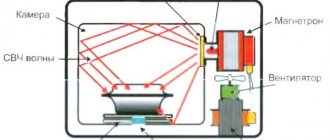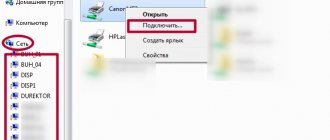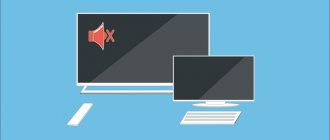Instructions for starting power on a laptop
On almost all models of modern laptops, the power key is located in the upper left corner of the case, above the keyboard. A button for quickly launching the BIOS, which is usually smaller in size, can be installed nearby.
Some ultra-compact laptops and netbooks use a slider instead of a key that you move to turn on the power. Before turning on the laptop, make sure that the battery is installed and/or the power adapter is connected. After pressing the button, wait until the device loads the operating system. Do not turn it off, unplug the adapter, or remove the battery before doing this.
The only correct way to turn off your laptop is to press “Start” on the desktop or the Windows logo key on your keyboard and click the “Shut Down” button at the bottom of the menu that opens.
All other methods - turning off using the power key or removing the battery - can damage the device. They can only be used when the laptop freezes and does not respond to commands.
Let's sum it up
So what to do if your laptop won't turn on? First, think about why this happened, what was done to him the last time. If you played for a long time, then the video card or other laptop chipsets probably overheated and a qualified repair is needed.
If you installed some programs, rebooted and that’s it, then there are most likely errors with Windows. I described the main problems that you can diagnose and/or solve yourself in the article. Finally, I would advise you not to make rash conclusions and not disassemble your laptop without proper experience.
Diagnosing power problems at startup
It may also be that when the power button is activated, the device does not respond to the user’s command. Main reasons:
- The button is broken.
- The cable is damaged.
- The battery is completely discharged.
- The adapter does not supply voltage to the power connector.
Connect the power adapter if it is disconnected and try to start the device. If the laptop turns on, the battery is completely discharged or damaged. This often happens after several years of operation - the controller no longer detects the battery charge or the battery cells are depleted. In this case, you will have to change the battery or use the laptop as a desktop computer, which is powered by an adapter.
To check the functionality of the adapter, you can use a multimeter. Typically, the output voltage is between 15 and 20 V. This value is indicated on the adapter itself. The red pin of the tester (plus) must be inserted into the adapter connector.
Place black on top of the outer metal part. The multimeter should show a voltage equal to or slightly higher than stated. If there is no voltage, then the power supply is faulty.
If the power button is faulty or the cable is damaged, you can repair them or configure the laptop to turn on from the keyboard. However, it will still need to be enabled somehow. You can find which contacts you need to close to start the laptop in one of the following paragraphs.
Preventing computer breakdowns
To use any electronic device, including a laptop, it is necessary to comply with some operating requirements:
- Do not carry the laptop with the cable connected to the network. By doing this, you risk causing a short circuit, and as a result, burning out the hardware components of the laptop.
- Do not keep food or drink near the appliance. Accidental spilling of liquid results in failure of the keyboard, connectors, and in general the laptop will stop starting.
- Try not to use equipment in hot rooms: in the kitchen, in baths, saunas, etc. It is better if it is in well-ventilated areas.
- Do not leave the device in the open sun. Too hot weather will cause the thermal paste and internal components to melt.
- Shakes and falls are dangerous for your laptop, so be careful when transporting it.
Dear visitors to our website, leave comments in the form below the article. We will be glad to receive your advice and recommendations. Our team is always available to contact.
How to turn on a laptop if the power button does not work
As mentioned above, some laptop models have a special button to quickly launch the BIOS. After activating it, the device starts almost as usual, but instead of the operating system it launches the I/O control interface. To boot into Windows, just close the BIOS without saving the settings. It will automatically restart and load the operating system.
Here you can make some changes to turn on the laptop without pressing the power button. Instead, you will need to press a key that you assign yourself.
If there is no button to quickly launch the BIOS, to start it, restart the laptop and press the F2, F10, Delete or Escape button several times before loading the OS. Next, follow this algorithm:
- Go to Power on Function or Power On By PS2 KB/MS.
- To assign any key to turn on, set the value to Any Key in the corresponding column.
- To set a specific key, set it to Hot Key and specify which key combination you want to use to turn it on.
- Activation of the computer using the mouse is also available here. To do this, set the appropriate value in the Mouse Left/Right column.
It is also important to know that modern laptops, instead of the “classic” BIOS, can use UEFI - a graphical shell for more convenient work. Its advantage is that the interface is usually translated into the language of the region where the laptop was sold, and control is available not only from the keyboard, but mouse commands are also supported. In this case, all settings can be changed in a few clicks.
conclusions
There are several ways to force turn on laptops with a non-working power button. The most complex and time-consuming requires disassembling the laptop and closing the contacts. We recommend that only professionals use it. For everyone else, we recommend that you go to the boot menu using the additional button on your first try. In the BIOS, configure the laptop to turn on by pressing any key or combination, configure sleep mode, and the ability to exit it from the keyboard. As soon as possible, go to the service center and have the problem repaired.
Starting a laptop through the motherboard
The power button is designed to close a pair of contacts on one of the motherboard connectors. That is, if the button or cable itself is faulty, you can close these contacts in other ways. Please note that you will do everything described below at your own peril and risk. If you are not sure that you can handle it, it is better to contact the service center.
So, you need a connector to which the power button is connected via a cable. The difficulty is that there are a huge number of models of laptop motherboards, and such a connector can be placed anywhere. The most rational option is to find the documentation for your laptop, which, among other things, indicates the pinout of each connector on the motherboard.
Such instructions usually come with the device when you purchase it. If the document is lost, this data can be found on the manufacturer’s official website.
To get to the connector we are interested in, we need to disassemble the laptop. Instructions on exactly how to do this can be found on YouTube - there are a number of channels dedicated to this particular topic.
The required pins are labeled PWR (power) and Ground (ground). If the laptop is assembled and these contacts are closed, the device can be turned on. But that’s the problem: the device is disassembled and the battery has been removed. What can be done? Connect a button from a third-party manufacturer or some other device to these contacts. A button from a stationary system unit is best suited.
If you haven’t found a suitable part, you can simply solder a couple of wires to the contacts and bring them out, and solder any suitable switch to them.
The best option is to contact a service center and order a power button for your laptop model. Repairing a broken button is very difficult: its design is primitive, and if something goes wrong, it’s already broken.
You can try to repair the cable if it is the cause of the malfunction. Usually the failure occurs where it is inserted into the slot on the button or on the system board. It is enough to cut off the broken end with a sharp knife, and then remove the insulation layer in a section half a centimeter long. Remove the seal from the cut piece and glue it with superglue in the area you just cleaned. This is necessary so that the end of the cable is held in the connection slot.
Viruses.
Don't forget about viruses. These small programs cause great harm to your operating system, after which the ASUS laptop completely stops booting. There are two possible options: dealing with the consequences ( saving all data and reinstalling Windows ), or trying to restore the system and then try running Dr. antivirus. Web. You can download it absolutely free from this link https://free.drweb.ru/cureit/. If interested, go to the “ Virus removal ” section. It describes in detail the most popular viruses, as well as methods of combating them.
It turns on, but...
In some cases, the PC may turn on, but the download will stop at a certain point. In this case, error messages may appear on the screen. In some cases, Windows does not start; in others, it cannot even initialize.
Fails to initialize
Initialization occurs when the PC starts before Windows starts loading. If the indicators light up, the cooler turns on, but there is no access to the hard drive (the corresponding light does not light up), then the initialization most likely failed.
Possible reasons why the laptop may not initialize:
- malfunction of the processor, memory or video card;
- incorrect BIOS firmware;
- defects or damage to the south or north bridge.
Regardless of the reason, you will have to take the PC to a service center. In this case, only a specialist with the necessary equipment will be able to accurately determine the cause of the problem and eliminate it.
Windows won't start
The inability to start Windows in most cases does not indicate hardware problems. Therefore, you can try to reinstall it, roll back to a previous PC state, or use recovery tools from the manufacturer.
In hardware, most often the inability to boot the OS is due to hard drive problems. In this case, it will have to be replaced. You can first try to carry out diagnostics using special utilities by booting from removable media.
There are a lot of options for laptop malfunctions. You can diagnose and fix many of them yourself at home, but in the event of a serious breakdown you will still have to contact the specialists of our service center.
Laptop won't boot but I can hear fan noise
Sometimes the laptop does not turn on due to a non-working screen, although the device itself boots. Perhaps the backlight simply does not light up. You can use hotkeys to enable it. Their usual combination is the Fn button, pressed simultaneously with F2, F4, F5, etc., depending on the model and manufacturer of the laptop.
Sometimes the monitor itself does not show promise, and all sorts of artifacts can be displayed on the screen instead of an image.
To check whether it is really the only one that is faulty, the laptop should be connected to an external monitor.
How to connect an external monitor
To do this, you will additionally need a cable; it must match the interfaces on the external monitor and laptop. Usually, new devices no longer have the outdated VGA interface, but have modern HDMI.
I can further recommend the following order for connecting them:
- connect the laptop and monitor with a cable;
- connect the devices to the power supply;
- The monitor should turn on first, then the laptop.
If the image does not load normally onto the monitor, set the image transmission mode on the laptop by simultaneously pressing Fn and one of the function keys F1...F12, depending on the manufacturer. It usually shows a schematic diagram of a monitor and a laptop. This button is responsible for outputting the image - to the laptop, to the monitor, or feeds it to both devices.
Problems with the video card
If you couldn’t find any signs of life on the laptop on an external device, but all the indicators are on, a common cause of failure is the discrete video card. Due to the frequent launch of “heavy” applications, games, poor performance of the cooling system and heavy dustiness of the device, video cards overheat and quickly fail.
Therefore, to extend their life, do not work on a laptop while sitting on a sofa or bed (this is how you close the ventilation grilles), and for “heavy” games, purchase a special laptop stand with built-in additional fans.
You can fix the problem either by replacing the burnt-out module, or simply by turning it off. If it is turned off, then the built-in graphics will work normally, but serious games will no longer work on the laptop. The switch can be made in the BIOS by setting the Disable parameter for the burned out card. In addition to the described malfunctions, the device often does not boot due to the inoperability of the processor or motherboard.
Incorrect BIOS settings
Another case is when the splash screen image lights up, the display may display information about the laptop, but then it shows an error message, the speaker starts beeping or nothing happens at all, the system does not boot. The main cause of such problems is incorrect BIOS settings. You just need to reset them to default. For this:
- Enter the BIOS by pressing the Del (for the Award version), F2 or F10 (for AMI) button several times in a row immediately after turning on the power; sometimes the F1, F3, F10 or F12 keys are used to enter the BIOS.
- Find the line Load BIOS Defaults or something similar (the name may differ in different BIOS versions).
- Exit the BIOS, saving the changed settings.
If the system still does not start, you should pay attention to other laptop modules - their malfunction can cause the same problem.
Other malfunctions that prevent the laptop from booting
When there are problems with the fact that the hard drive has stopped working, they can also be diagnosed based on some signs. To do this, just listen to the life of the HDD - the engine may spin the disk for too long in unsuccessful attempts to read information, the heads may also crackle cyclically for a long time. After that, it completely hangs.
When the message “Error loading operating system” or something similar is displayed during boot, the problem may also be caused by a hardware or software failure of the hard drive. However, usually the reason for the inability to boot in this case is a flash drive forgotten in the USB connector or an optical disc in the drive .
An endless cyclical reboot of the laptop even before loading the OS occurs due to problems with the motherboard. Specifically, this could be overheating of the south bridge or a short circuit. Their source is often a USB probe. Poor performance of the power supply can cause the problem of the laptop quickly turning off immediately after starting to boot - it goes out because the battery simply stopped charging.
The laptop does not respond when you press the power button
The reason why there are no signs of life on the laptop at all are mainly power problems. I can further advise you to immediately exclude obvious things, for example, check whether voltage is supplied to the device. To do this, simply connect the power supply to the network - most adapters have a light bulb.
If it lights up, then the device is working. The laptop also has lights that light up to indicate that the device is connected to the network.
When the light does not light and shows no signs of life, this indicates a non-working power supply. Sometimes the indicators do not light up due to loose connectors. You can extend the life of the power supply quite easily - you need to turn it on by first inserting the plug from it into the laptop, and then connect the device to the network. This prevents the spark from igniting when connected, causing the contacts to fail more slowly.
If all the indicators are lit when turned on, the problem may be in other devices. I can advise you to proceed with the following steps:
- Remove the battery from the laptop and connect the device from the network via the power supply without it. If the laptop starts up and the light is on, then the solution is to buy a new battery.
- If the laptop shows no signs of life, replace the battery.
- Disconnect external devices.
If, after turning them off, the indication lights up normally and the laptop is working, connect external devices one by one - this way you can determine what caused the failure.
Laptop keeps rebooting or shutting down
The laptop began to suddenly reboot, turn off or turn on every now and then. Of all the above, this scenario is the most serious, since most likely it is a symptom of a hardware malfunction.
We list the possible breakdowns:
- Cooling system or one of the fans.
- Short circuit in the north or south bridges.
- Frequent overheating of the CPU, as a result of which its protection is triggered.
Without experience, it is almost impossible to independently identify the real cause, so troubleshooting requires the intervention of a specialist.