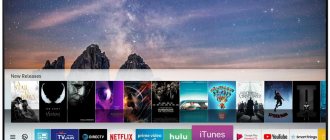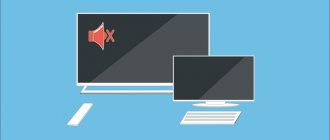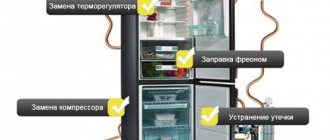How to understand that a new update has been released
Firmware is the software that runs all the options of modern TVs. TVs from LG operate on webOS, and so that owners of outdated models can also enjoy new options, the manufacturer is releasing new versions of the software. The software update for LG TVs must be downloaded and installed, or the process occurs automatically.
Now as for how to understand if a new software update is available for your LG TV. The company relieved its customers of the need to monitor software updates. Because this brand has developed a system for automatically notifying customers about the release of a new version.
For these purposes, special servers have been launched on which the latest versions are stored. After new software has appeared, the server sends a signal to the device in automatic mode, after which a window pops up asking you to automatically update your LG TV by downloading the new version. This is an alternative solution for regular downloading from the company’s website.
LG owners will not be able to open the service through a browser, and therefore check for the latest firmware either. Therefore, you only need to wait for a signal from the server itself.
How to update LG Smart TVs
Many modern electronic devices are equipped with an operating system (OS) - a set of programs that simplify device management and adapt user requests to it. For stable operation of the OS, it is extremely important to update it promptly. Last but not least, this also applies to “smart” television receivers. This material will discuss how to update a SMART TV from LG.
There are many SMART TV owners who may think that updating the operating system or software on their TV is not necessary, and some users don’t even know about it. You can understand that it’s time to update your LG Smart TV based on a number of signs:
- Some sites do not open;
- errors appear when launching applications, or they are not activated at all;
- There are problems with online video viewing - it does not load completely, the sound is ahead of the picture;
- Photos and videos cannot be opened in the browser due to a glitch or an outdated version of Flash Player.
Well, the most obvious sign of the need to update the software is that the SMART TV receiver issued a corresponding offer . In new versions of the software, developers eliminate errors of previous versions, if any (including due to user complaints), and also improve and modernize technologies, which expands the potential for using “smart” technology. For example, new formats are being added for reading files from external media.
Before considering ways to install the latest version of WebOS, it should be noted in advance that the options proposed below are relevant for native software “hardwired” by the manufacturer.
On a note! Third-party software will offer to update itself when new firmware is released and the program is launched directly. It cannot be updated externally or on demand.
Smart TV from LG is equipped with the proprietary WebOS operating system. Over several versions, the developers were able to achieve stable operation and make the interface simple and understandable. This also applies to firmware updates. You can install the latest version in two ways: the first is via the Internet, the second is via external media. The first method is simpler, so you should try it first.
Method No. 1
To update the software directly from the SMART TV receiver, you need to press the Settings button on the remote control to open the settings menu and in the “general” or “support” section (depending on the TV model) select “check for updates”. If there is a new version of the OS, the system will prompt you to install it. Then you need to wait until the new software is downloaded and uploaded. During this procedure, the TV receiver cannot be turned off.
Method No. 2
An alternative method to install the latest firmware is via USB, which involves performing the following manipulations:
- First, you should open “product information” in the “support” section;
- From there you need to rewrite the model of the TV receiver, and then open the company’s official website through a computer;
- in the search bar of the LG web resource you should enter the rewritten modification of SMART TV;
- when the desired model is found, in the “technical support” section you need to click on the “software update” submenu and download the current file for installation;
- Next, you need to format the flash drive on your PC in the FAT32 file system, and then create the LG_DTV directory in its root;
- Unzip the downloaded file into the folder created on the flash drive;
- if everything is done correctly, then when you place the drive in the USB connector of the TV receiver, a message about the availability of an update will appear on the screen, you need to agree to its installation and wait for the process to complete;
- Once the installation of the updated software is complete, you will need to restart the TV receiver.
WebOS is famous for the fact that out of the box everything in this OS is ready to work. Most users use the software that is already built into the SMART TV receiver and install third-party applications infrequently. But in any case, all alternative programs require periodic updating. So, to install the latest version, you should click on the icon of the application of interest on the panel, after which the system will check for updates and, if there is new software, offer to install it.
To update the version of the “native” browser or any other pre-installed software, you do not need to take any special actions. During a general update (its methods are described in the previous paragraph), the TV receiver will install new versions of Flash Player, drivers and other “built-in” programs .
When installing updates, there is always a risk of failure, which will subsequently prevent you from using the application. There are several ways to solve the problem. They are presented in order of ease of implementation, so you should start with the first recommendation and, if it does not help, turn to the others one by one.
- Often, when WebOS crashes, it simply does not understand the installed application. For it to work, it is enough to perform initialization. To do this, in the settings of the TV receiver in the “support” section, you need to select “initialize” and indicate the program for which this action will be performed, for example, YouTube or Okko.
- If the method suggested above did not help, then the second option is to reinstall the software. This is only relevant for third-party applications.
- The last method is to reset the TV to factory settings. The corresponding option is in the settings section “general” - “factory settings”.
On a note! After resetting the settings, the SMART receiver will have to be flashed again to install all the updates. In addition, all third-party applications (from the official store or other sources) will need to be re-installed, since the television equipment will return to the state at the time of purchase.
Summarize. In order for the “smart” functionality of a SMART TV receiver to work at full capacity, without freezes, slowdowns and other negative aspects, all existing software must be regularly updated. This will allow you to eliminate old software errors and use additional features.
Installing the official update
Now let's start looking at the official update for the LG TV. In this case, we are talking about downloading from the official website. After all, you can find the necessary files from other services, but here it is important to understand that there is a possibility of stumbling upon malware. Accordingly, it is best to use the official website to update your firmware.
To do this you need:
- Go to www.lg.com.
- Find the search window at the top, then enter the name of your TV model and click on “Search”.
- After reviewing the results, go to the “Support” - “Programs” section.
- Select an update available for download.
- Click on the file and download it.
The process is not complicated, but there are several ways to do it. Next we will look at each of the options. This will allow each TV owner to choose the most suitable method for themselves.
Via wired Internet
To update the firmware, experts advise using a connection through a router, since the TV and provider are connected to the same router. Direct connection is not considered an effective method, since you will need to constantly specify a password with your login. In order to connect the TV through a router to update the software, you need to:
- Insert the WAN cable into the router, and connect the TV and the router with a LAN cable. At this stage, you need to carefully observe the icons on the ports to avoid mistakes.
- On TV, go to the “Menu” - “Settings” section.
- Go to “Network” - “Network Settings”.
- Here you need to select the type of connection – “Cable”.
- We are waiting for the connection to be completed. The message “Connection established successfully” should appear on the screen.
Now regarding downloading the update to an LG TV:
- On TV, select “Menu”, then “Support”.
- Click on “Software Update”. The device then starts looking to see if a new version is present.
- When a new version is found, then the user must click on “Yes” after the “Update now?” prompt pops up.
- After this, you will need to wait until the firmware is installed.
- The device will reboot and turn on again.
Via wireless Wi-Fi network
How to update software on LG TV via wireless connection? Everything is quite simple here. But it is important that there is an excellent connection and speed, otherwise the process may take a long time.
So, even when you turn on the TV for the first time, it offers to connect to the network via cable or Wi-Fi. If you missed this point, then you need to:
- Turn on TV.
- Select "Settings" on the remote control.
- Go to “Network” - “Network connection”.
- Then a small instruction opens, then click on “Set up connection”.
- In the open list you need to select a wireless network. Please note that if you need to enter the connection parameters yourself, then click on “Manual setup”.
- Then enter the password to connect. And confirm the process by clicking on “Ok”.
If everything is done correctly, then a message should pop up on the screen that “TV is connected to Wi-Fi.” If a request appears to enter IP and DNS, you need to leave everything on “Automatic”. After these simple steps, you can start updating.
How to update LG Smart TV via the Internet?
If your LG Smart TV device is connected to the Internet (WI-FI), you can update the firmware using the remote control. Take the device in your hands and follow these steps:
- launch the menu by clicking on the “Settings” button;
- click on the “Options” line, select “Support” / “Software Update”;
- find the line “Available updates”;
- the current version for download will appear on the screen;
- click on “Update”;
- Please note that downloading takes from a couple of minutes to several hours, the file size is 500 MB;;
- After downloading the file, we carry out the installation.
How to cancel a subscription to TNT Premier from your phone and computer
It is not advisable to use the device during this process. When finished, reboot your TV.
How to install a new version of Smart TV on an LG TV
To update LG Smart TV, you must select one of the previously presented methods. But before you begin installation, you need to prepare the TV.
The TV owner will need to know two things: the TV model and the current firmware version. Please note that if you update the TV software via the Internet, then the full model name is not required. This is necessary for those who use a flash drive to download the necessary files; for this you need to look at the technical data sheet of the device.
Regarding the current firmware version. You need to press SETTINGS on the remote control. Then in the “Menu” go to the “Support” tab and click on the “Product/Service Information” item. A window will open in front of you, in which the firmware version will be indicated. Experts advise rewriting or photographing this information.
Before you start the update, you need to remember the following points:
- You cannot turn off the TV while downloading an update.
- The software version must match your TV model.
- It is forbidden to remove the flash drive or cable in the process.
- You should not press the remote control buttons to avoid possible problems.
Software selection
More and more household appliances of the same brand are appearing on store shelves. Users are interested in the process of updating the TV system. Most often, people update the platform themselves. They rarely resort to the help of masters. Be careful when performing this operation! Awkward movement leads to problems in the operation of the set-top box and TV. Use the recommendations! Resolve problems quickly and efficiently.
Before the operation, you need to know the model of your home device. It's easy to find out. Examine the sticker placed on the TV. There is the model number, year of manufacture and brief characteristics. No identification marks on the device?
- Then we pick up the control panel.
- Using it we find the “Menu” folder.
- We study the functionality and click on the “Information” button.
- Find the “Type” item.
Have you determined the device type? Let's move on to searching for software to get new settings. We use any convenient browser and search engine. We enter a request and get a list of sites. We recommend downloading firmware from trusted sites. Pay attention to the official websites. Unverified platforms can introduce a virus to your computer. Use the software that is located on the LG company page.
Necessary steps:
- Open the LG brand website;
- Browse the page and find the search bar;
- Write the name of the TV model in the column;
- Examine the search results and click on the “Support” button;
- Now click on the “Programs” item;
- Find the file to download, make sure it is a new version;
- Start downloading to your laptop;
- Reboot all equipment and turn it on again.
How to connect a digital television set-top box to a Samsung TV
Methods for installing a browser on an LG TV
Whatever browser you want to install on LG Smart TV, there are always two ways to do this:
- connecting the TV to the Internet and downloading directly;
- using a removable storage device.
Via USB
This method is suitable when you cannot download the assistant through the LG store. Then you can download the browser using a regular flash drive. This can be done in the following sequence:
- format the drive in advance (by selecting FAT32 when erasing);
- download the required program to your computer;
- create a new folder on removable media;
- transfer the downloaded application to it;
- Insert the USB flash drive into the TV and the download should start automatically.
When the installation is complete, the widget will appear in the general list along with others.
Through the Internet
To install a browser via TV using the “Content Store”, you need:
- connect to the network;
- create your own account in the store: open the menu, then “Profile”, “Registration” and fill out all the fields in the window that appears;
- Next you will need to log in to the created account;
- open “LG Smart World” or “LG Content Store” in the widget panel;
- Find the required browser in the search and install it.