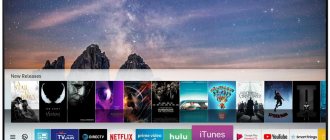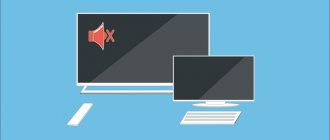Content:
- 1 Dead pixels: what are they, where do they come from and how to get rid of them
- 2 When is a dead pixel test necessary?
- 3 Warranty service
- 4 How to visually check the screen for dead pixels
- 5 How to check for dead pixels online
- 6 How to repair dead pixels yourself
One of the most annoying problems with monitors or LCD TV screens is the appearance of “dead” pixels. It is noteworthy that there is no escape from this problem - there will always be dead pixels, it is important that their number does not exceed the permissible limit. Only the premium segment of TVs is free from such shortcomings, but the price of such devices will be appropriate. 90% of buyers in any household appliances store pay attention to TVs of the second (II) and third (III) classes, which are considered optimal in terms of price-quality ratio. If you trust the seller and discover at home that the TV has a lot of dead pixels, it will be almost impossible to return it, because many manufacturers warn that this is not a warranty case. Therefore, it is important to check for dead pixels before purchasing, especially since it is not as difficult as it seems at first glance.
Programs for checking mobile devices and TV on Android
Screen Test (Amberfog)
Screen Test is a very simple, free utility for mobile devices on Android. Designed to evaluate the screen quality of smartphones and tablets. Supports installation on SD card.
Its set of templates includes colored fills, gradients, grids and a customization table (in the screenshot). Switching between backgrounds is done by touching the screen.
Full screen test
The Full Screen Test application supports all types of LCD displays of any resolution on both mobile devices and TVs. Contains standard test sets (black, white and color fills). Before launching each of them, a small explanation appears here so that the user understands what to pay attention to.
Screen Test (hajime namura)
Another utility called Screen Test is designed for any Android device and is a set of alternating backgrounds.
The application includes the following templates: solid fills of white, gray, black, red, orange, yellow, green, indigo and purple tones, as well as grids, white dots on a black background, black-and-white and color gradient, colored squares.
Dead pixels: what are they, where do they come from and how to get rid of them
Pixel is the smallest rectangular element with which an image is transmitted to the screen. With minor damage, malfunctions or assembly errors, the pixel may “die”.
The problem appears as dots whose color does not match the image. The reason for the violation lies in the malfunction of the matrix or its damage. You can detect dead pixels as follows:
- "Closed pixels" When you turn on your monitor or TV, some pixels on the screen remain dark. They are called "dead" and look like black dots.
- "Open pixels" Some pixels remain active after the device is turned off and continue to “burn” on a black screen.
- "Stuck Pixels" They are the most difficult to detect. They become visible only if their color clearly does not match the check table.
Checking for dead pixels is necessary if several defects are detected on the screen in one of the areas. In some cases, the defects are so noticeable that the size of the “broken” area is 10 points in length and 10 in width. Sometimes “dead” pixels line up horizontally or vertically and form noticeable stripes. Operating such a device will inevitably cause discomfort.
The matrix of a standard monitor contains about 6 million subpixels. In 4K displays, this figure can be thirty-seven million. A huge number of elements cannot work without failures, but the dead pixel test allows you to avoid buying a TV or monitor with large damaged areas.
Allowable number of dead pixels
You can often see in stores when customers return newly purchased TVs after finding defects on the screen in the form of dead pixels. It is important to take a responsible approach to choosing a TV to avoid an unpleasant situation. To do this, you must know how to check your TV for dead pixels at the point of sale.
Let's get acquainted with the standards that divide displays into 4 classes.
| Class | White pixels (constantly lit) | Black dots (not constantly burning) | Color subpixels (defective) |
| per million pixels | |||
| 1 | 0 | 0 | 0 |
| 2 | 2 | 2 | 5 |
| 3 | 5 | 15 | 50 |
| 4 | 50 | 150 | 500 |
When is a dead pixel test necessary?
When purchasing a TV or monitor, you need to test for dead pixels. Checking helps to avoid red tape with warranty service of the product or with its replacement. To prove that the product can be returned, an examination will be necessary. And only after the matrix has been checked for dead pixels and the presence of defects has been confirmed, can we talk about a malfunction. But this is not a guarantee of exchanging the device for a new one, because the owner will still have to prove that it was not his actions that caused the breakdown.
ISO13406-2 standards state that each monitor may have a certain number of faulty points upon sale.
Different manufacturers have different standards for the presence of dead pixels, depending on:
- how they are located;
- what is the monitor resolution;
- or what is the diagonal size of the display.
For example, LG standards recognize the presence of 10 stuck and 3 “dead” pixels on a 20-inch screen. Samsung's standards call for 7 dead spots, while Dell's have 6 stuck spots and 13 dead spots, depending on which display the fault was found on. Therefore, even a pre-sale check of the Samsung screen for dead pixels revealed several dead pixels in acceptable quantities - there’s nothing wrong with that. But if there are several devices, the dead pixel test will allow you to choose the “healthiest” device.
Cases when you should refuse a purchase - if testing for dead pixels reveals a deviation from the standard:
- if the monitor or TV is classified as class 4 (it can have up to 50 burning points, 150 “dead”, 500 “stuck”),
- if the monitor matrix corresponds to class 3 (this implies the presence of 5 “hot” points, 15 “dead”, 50 “stuck”),
- the second class of monitor quality assumes only 2 burning or “dead” points and only 5 “stuck” points,
- if the monitor matrix belongs to the first class, there should be no inconsistencies or defects on such a product at all.
Most standard brands of monitors or screens comply with the second class. They also need to be checked for dead pixels. The check should reveal no more than 5 malfunctioning pixels.
The class of a product affects its price. For example, monitors from the same manufacturer, but having different classes, may differ in cost several times.
Repairing dead pixels
The pixel color rendering process is controlled by a special thin-film transistor. If this particular part fails, then it will no longer be possible to correct the situation using software methods.
This pixel is usually a black dot, clearly visible only on a white background (which is why it is rarely paid attention to)
Another type of faulty pixel is the so-called “stuck dot”, which can glow in different colors and greatly irritate the PC user. This also includes constantly burning white dots. Treatment of dead pixels at home is possible specifically for this group of problems.
How to remove “stuck pixels”
To understand how to remove dead pixels in the form of “stuck pixels,” use one of three methods.
Mechanical method
Dead pixels on the matrix are marked in any safe way, after which the monitor turns off. Cotton wool is wrapped around a toothpick, ear stick, or some other suitable object, which is then gently pressed and rolled over the pixel. A small impact should give the desired result. The main thing is not to overdo it.
Software method
It is considered the most popular: it helps in approximately 80% of cases. All such programs for resuscitation and restoration of broken pixels work according to the standard principle: the colors of nearby pixels change at high speed - the current is concentrated in the problem area, and due to this, a gradual resuscitation of the non-working pixel occurs.
Alternative method
Removes dead pixels on the monitor in 20% of cases. You need to disconnect the monitor from the network, video card and other energy sources, remove the battery and Internet cable from the laptop, and then leave the device for several days (relevant if, for example, the family goes to the country). As a result, capacitors and transistors should be discharged to 100%, which significantly increases the likelihood of a “stuck” pixel turning on.
We have determined what dead pixels are, how to recognize them, how to remove defective pixels on the monitor, and that besides black ones, the rest can be restored at home. A mechanical method or the use of special programs is suitable for this.
It is also important to take into account the fact that dead pixels may exist on new monitors, so it is recommended to carefully check the screen when purchasing
Warranty service
Why do manufacturers produce equipment that already has a number of faulty or defective points? The technology for creating monitors or televisions is complex. Not every electronics brand owner decides to start production of LCD displays. Writing off screens with minor defects will lead to a significant increase in the price of the product. Therefore, manufacturers and sellers have found a way out of this situation by offering the buyer monitors with minor defects at a reduced price. It allowed:
- leave the production of screens at the same levels and produce products in the same volumes without increasing prices,
- buyers will use equipment that has a certain percentage of dead pixels (these cases are not covered by warranty).
But buyers should know and exercise their rights and check the equipment before paying. Pixel testing must be carried out in-store.
Attention! Vendors in select stores often offer dead pixel testing for a fee. On average, the cost of such a service is 1000 rubles. According to the law, the buyer has the right to independently check the equipment he is interested in! Therefore, instead of paying sellers who want to earn extra money, it is enough to take a regular flash drive with you.
But today more and more electronics are bought in virtual stores - via the Internet. Therefore, the customer needs to be able to check for dead pixels at home. For this purpose, special tests or simple but effective programs were created. They are not needed only in cases where dead or burning spots can be detected with the naked eye.
It is important to check for “bitishis” before signing the document on acceptance of the TV!
How to visually check your screen for dead pixels
Installing a standard color grid on the screen is a test for dead pixels, or rather, stuck pixels. The test is a grid of squares, stripes or a specially designed pattern. Any test contains five primary colors that allow you to find stuck pixels. Working with a test program will help determine whether the dead pixels are dead or stuck. While “stuck” pixels can be restored, “dead” pixels cannot be restored.
You can download images to check TVs or monitors for dead pixels
All you need to do is transfer them to a USB flash drive, install the flash drive into the TV in the store and launch the images.
If you test the TV using software, it must be connected to the computer processor. Smart TV can be connected to the Internet via Wi-Fi. There are special online services for this. But sellers are not interested in such checks. Therefore, it is better to take a laptop with you and download test utilities to your computer. You only need to connect to the TV via an HDMI cable and run the test. Software that offers colors to check for dead pixels includes:
- TFTTest.
- Dead Pixel Tester,
- IsMyLcdOk
Each program has several testing modes and allows you not only to test for dead pixels, but also helps eliminate the so-called “stuck” cells.
You can download the program
. The interface of TFTTest is extremely simple - you just need to start the test by pressing one button and the program itself will build a grid indicating dead pixels.
Before checking broken points, you need to run a non-pre-installed application. The Pettern section allows you to select the desired mode and check colors using the Color Selector option. Changing the test mode is done by selecting the Auto Color Cycle option. This program helps you quickly find stuck points. To test different areas of the screen, you can use the Exerciser option. Using a special dynamic area, you can carefully examine any area of the screen.
The second program helps diagnose the monitor matrix. It does not require pre-installation. The program has a special training option that appears on the screen after the program is downloaded.
The matrix is tested using the F2,3,4,5 keys. The program displays:
- painted areas,
- rectangles,
- vertical or horizontal sections.
All programs help flash pixels with several standard colors, so you can get rid of “stuck” pixels. But nothing can be done with the “dead”.
How to check a TV for dead pixels when purchasing
To protect yourself from purchasing non-working equipment, you need to know how to properly check a new TV for non-working and dead pixels.
Features of the warranty case
Due to the complexity of producing liquid crystal displays, they are not assembled in the country where the manufacturer is registered. The defect is visible only on fully assembled equipment. Therefore, a certain number of defective items is allowed, but it will not be covered under warranty. Manufacturers and distributors provide buyers with the right to inspect the TV.
The self-test is free. But, if you don’t know exactly how to check an LCD TV for non-working dead pixels, this can be done in a store or through courier delivery. The service is paid.
Important! According to Article 26. 1 of the Law “On Protection of Consumer Rights”, if up to 5 dead pixels are detected and the goods are rejected, the buyer pays only delivery
Allowable number of dead pixels
According to the quality standard for LCD TV models ISO 13406-2, there are 3 types of cells with defects:
- white (open) - freezes and glows white;
- black (closed) - freezes and glows black;
- colored (due to transistor failure) - constantly light green, red or blue.
Liquid crystal technology is divided into 4 classes. First class - high, without dead pixels. The lowest is 4th - with 262 broken cells per 1 million workers.
The permissible number of dead pixels per 1 million cells for each class is shown in the table.
| Dead pixel type | TV class | ||
| 1st | 2nd | 3rd | 4th |
| White (constantly lit) | 2 | 5 | 50 |
| Black (not constantly lit) | 2 | 15 | 150 |
| Defective color subpixels | 5 | 50 | 500 |
Screen resolution is also divided into several types:
- SD - standard;
- HD - high, which comes in HD Ready and Full HD;
- Ultra HD is ultra-high, which is divided into 4K and 8K.
The permissible number of pixels for each type of TV is shown in the table.
| Pixel type | Maximum resolution | |
| HD Ready | Full HD | |
| White | 2 | 4 |
| Black | 2 | 4 |
| Color | 5 | 10 |
Adaptive tests
Specially designed tests and pictures will help detect defects.
How to properly check a new TV in a store when purchasing? Select an algorithm for various HD, Full HD and 4K resolutions with reference colors. The additive color model is deciphered as follows:
- all_pl_off (black) - displays disabled cells;
- all_pl_on (white) - for turned on pixels;
- blue_pl_on (blue) - green and red elements are turned off, and blue ones are on;
- green_pl_on (green) - indicates green pixels are on and red and blue pixels are off;
- green+blue_pl_on (cyan) - blue and green pixels work, red ones are “broken”;
- red_pl_on (red) - for red and green cells turned on;
- red+blue_pl_on (magenta) - evidence of working red and blue elements, green ones are not displayed;
- red+green_pl_on (yellow) - displays red and green cells that are turned on, and blue cells that are turned off.
Important! In all fills, with the exception of the last one on the monitor, there should be no dots that differ from the reference color
Magnifying glass
Using a magnifying glass, you should visually inspect the screen.
When feeding a white field, you may see black dots. White dots are visible on a darkened screen. Defective color subpixels can be found by changing the display color one by one. Important! Some defects can be detected when the matrix is heated. These are colored stripes, grids, checkerboard fills on which colored subpixels stand out
How to check for dead pixels online
If the download mode on your computer is limited, then you will not be able to download and run the program. Then you can use online monitor checking services. There are many websites that help you do testing. Among them are:
- Monteon,
- Vanity Monitor Test.
Using the first service, you can carry out seven types of checks. To run a test, you need to click a button and select one of the test types. The test is carried out using a looped video. It helps to detect stuck points and control their refresh rate on the monitor.
The second program helps to quickly detect picture defects. To use it, you must have a browser that supports Adobe Flash Player. The program allows you to select appropriate verification modes. This resource is good because it allows you to “catch” dead pixels not only on a computer monitor or TV screen, but also on a tablet, laptop or smartphone.
Programs for checking the monitor: how to check the monitor for dead pixels
Everyone knows that a monitor is one of the important components of any computer. In order for you to see what actions you are doing using emulators (mouse and keyboard), you need a monitor with good resolution and properties that do not damage your eyesight. Like any equipment, monitors can break and become damaged. One of the common problems is the presence of dead pixels.
A dead pixel is the minimum element of a monitor that does not change its color. In other words, it can remain white, black or any other color, although the monitor image changes. If you have a monitor with a high resolution, this will not be particularly noticeable, but if there are a lot of dead pixels, then you will see them even with the naked eye.
I would like to note that even in a store they can sell a monitor with dead pixels. Unfortunately, there is a standard that requires a few broken squeaks, so it will be very difficult to return it to the store.
In this material, I want to present several utilities that will help you find dead pixels on your monitor, and also help you buy only high-quality monitors.
This is interesting: Which monitor to choose for your computer?
IsMyLcdOK
This utility is designed to find dead pixels on any monitor. The essence of the program is that it paints the screen with different colors, while you need to press the number keys on the keyboard. After several fills, you will be able to see dead pixels on the screen. Look very carefully.
So, you launch the program and press the numbers from 1 to 9 one by one. It works in the Windows family without problems, from any version. It weighs several tens of kilobytes and does not need to be installed.
https://www.softwareok.com/?seite=Microsoft/IsMyLcdOK
Dead Pixel Tester
Dead pixels can also be found using software such as Dead Pixel Tester. You need to launch the downloaded program icon (does not require installation) and change colors and pictures. Or just press the A button and wait for the program to start changing the color itself. All you have to do is watch the monitor closely.
https://dps.uk.com/software/dpt
Monitor test
This is interesting: How to connect a second screen to a laptop?
https://tft.vanity.dk/
So, unfortunately, nothing can be done about dead pixels. At least you will know how many you have. When buying a new monitor with dead squeaks, returning it back will be problematic, and all because the standards provide for the presence of several dead pixels.
Broken beeps can appear from improper use of the monitor. Read the material on how to wipe your computer monitor. There you will learn about cleaning your monitor screen and several rules for careful handling.
How to repair dead pixels yourself
It is important for online store customers to be able to repair broken or stuck pixels on their own. Choosing an option to fix the problem is possible only after testing for dead pixels has been carried out. The test will help you understand how the problem appeared. Among the causes of problems are the following:
- Damage to the control transistor. In this case, “broken” pixels are removed from the monitor screen only with the help of a laser.
- Subpixel freezing. This failure can be corrected using special software. Removing freezes is done using the Bad Crystal program.
- Pixel error. It can be eliminated using the UndeadPixel utility. Dealing with errors is done by using a special area that can be placed over the defect and constantly changes color. Running the program for several hours allows you to eliminate the problem. This program is not suitable for restoring dead pixels.
EIZO Test Monitor will help you fix pixel errors on any device. It includes 24 tests. This makes it possible to quickly identify faults in any area of the monitor. Restoration of violations is carried out according to eight scenarios. The pixel will not only be installed, but will also undergo contrast and brightness calibration. The program helps the user change settings.
There are a number of programs that allow you to remove defects from the screen:
- Bad Pixel is a professional paid service that helps save equipment owners from problems in 10 minutes.
- DeadPix is a universal program suitable for both Windows and Android. It makes it possible to detect and then correct stuck pixels using cyclic color changes.
- PixelHealer is a utility that works with Windows. It helps correct stuck pixels by quickly changing and flickering different colors.
- JScreenFix is an online service. It is suitable for working with a computer, tablet, phone and any other device. With its help you can only detect faulty points. This is done by moving the study area to the desired area of the monitor.
The Internet resource YouTube has also created its own program to restore normal operation of points. This is the PixelFixel service, which allows you to restore points in 12 hours. It is recommended to turn it on and leave it running all night. The high speed of image change is not suitable for a person with normal vision. Therefore, it is better to turn the monitor towards the wall while the program is running.
In addition to using special software, pixel restoration can be done manually. But this method is only suitable for stuck or hot pixels. You need to take a regular cotton swab and gently press the black dots of the screen with it. Then you need to wait 10-15 minutes. After which, the “hot” pixel can work normally, and the stuck one can enter into balance with the other points. But this method of recovery can lead to matrix failure. If you press the cotton swab too hard, the neighboring pixels will also die and the equipment cannot be exchanged or returned.
It is not recommended to carry out technical checks on your own or to physically impact the matrix, as this can only aggravate the problem and lead to more serious problems.
Found a mistake? Select it and press ctrl+enter
- 60